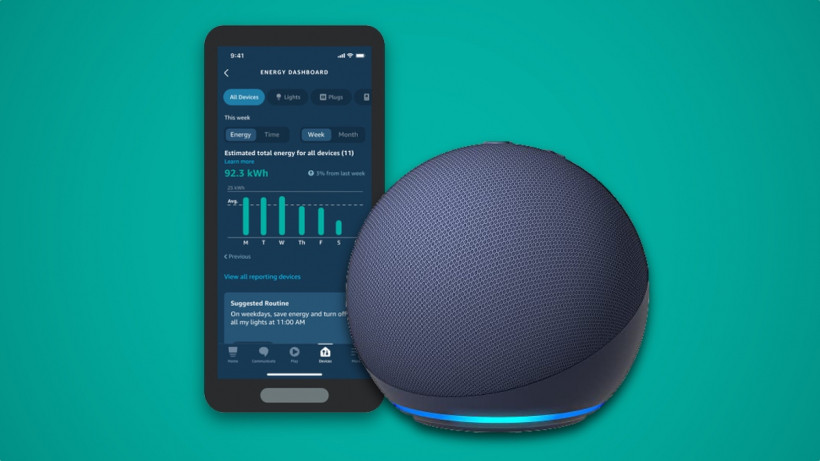Optimize your smart home by enabling these routines and features
The cost of electricity and gas may be rising around the globe, but employing Alexa in the right way is a surefire way to pinch back a few pennies.
Whether it’s through accessing hidden features in the app, taking advantage of routines to run your devices more efficiently or simply knowing what to ask the smart assistant, saving energy with Alexa is actually simpler than you might suspect.
To help you on your way, we’ve created this guide, which includes seven useful bits of inspiration for you to use on your cost-cutting journey.
1. Use the Alexa Energy Dashboard
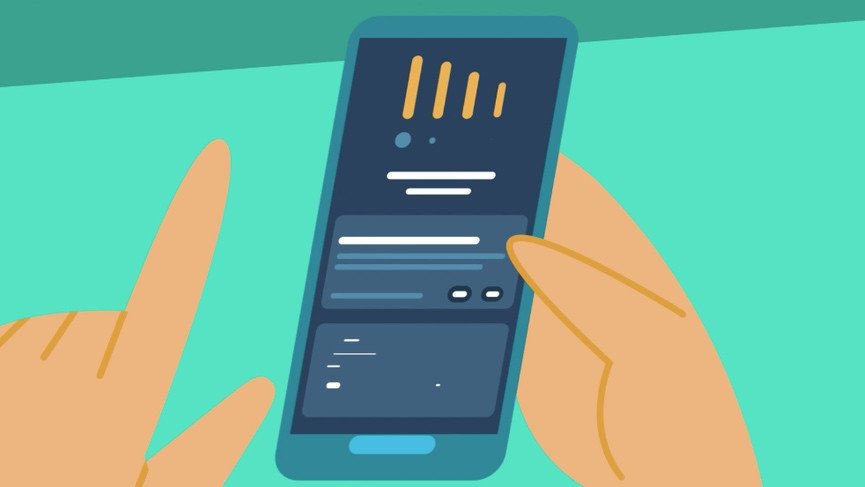
We have a separate guide for those who want to delve deep into the Alexa Energy Dashboard, but, essentially, this is a handy little feature in the Alexa app that gives users simple breakdowns of their usage.
It’s still only available for those in the US, despite launching in 2021, but works with smart lights, plugs, switches, water heaters, thermostats, TVs, and, of course, Echo speakers.
You’re able to see in kWh just how much each device type has used in a given week or month, with Alexa then suggesting Routines to help aid the energy saving.
2. Set up Occupancy Routines
Dedicated smart sensors can obviously be used to help you create motion-based routines for your devices, but a more cost-effective solution would obviously be using one of your Echo speakers to perform this task.
With Alexa Occupancy Routines, the Echo devices listed below are able to use either ultrasound motion detection or computer vision to assess whether someone is in the room. From here, their presence – or lack thereof – can then be used to trigger different events.
Maybe the radiator turns on / off, or perhaps you could use them to control the lights.
Whatever you decide to optimize with Occupancy Routines, you’ll need to know how to set them up. Follow these steps to do so:
1. Open the Alexa app and tap the ‘Devices’ tab before selecting a compatible speaker.
2. Select the ‘Settings’ icon in the top-right corner of the screen.
3. Under ‘General’, you’ll see ‘Motion Detection’ – tap it, then toggle it on.
4. You’re now set to experiment with different routines.
Devices compatible with Alexa Occupancy Routines:
- Echo Show 15
- Echo Show 10 (3rd Gen or newer)
- Echo Show 8 (2nd Gen or newer)
- Echo Show 5 (2nd Gen or newer)
- Echo (4th Gen or newer)
- Echo Dot (4th Gen or newer)
3. Let Alexa automatically act on Hunches
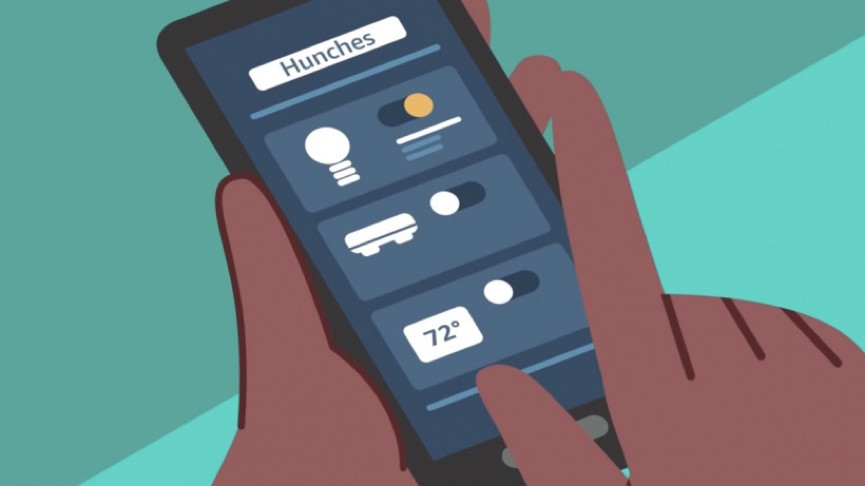
Alexa Hunches are automatically enabled by default, meaning the smart assistant will notify you when a smart home device isn’t in its usual state. However, allowing Alexa to automatically act on the things it spots cuts out the middle-man (you) and saves you energy on the fly.
For example, Alexa will often send us one of its Hunches about our smart lights after we’ve kicked off our nighttime routine. If we didn’t want to deal with this notification ourselves, we can get Alexa to automatically act on this by enabling the mode in settings.
To do so, head to the ‘Hunches’ section in the Alexa app’s settings, and then follow the instructions on the ‘Automatic Actions’ tab. You’ll get the option to select which kind of Hunches you want it to act on, and which ones you don’t – such as tampering with the heating.
This feature is only available in the US at the moment.
4. Set up smart thermostat or TRV routines
There’s no end to the smart home devices that can help you employ more efficient energy tactics around your living quarters, but, really, the best of the bunch are smart thermostats and thermostatic radiator valves (TRVs).
With almost every Alexa-compatible smart thermostat, you’ll get the ability to include heating control in Routines – as well as all the usual scheduling and remote control. And with a bunch of TRVs, you can take this to the next level by using Alexa to control the temperature of individual radiators.
If you spend your mornings in one room and your afternoons working in another, for example, you can use TRVs to let the heat follow you. And to save you from faffing about in any apps, simply set up a Routine that includes a specific valve and any other fun automation – and have it trigger by saying something like, “Alexa, turn the office to afternoon mode”.
Even better, you can use Alexa Occupancy Routines (below) to have radiators automatically come on / off when motion is detected or absent. Living in the future, eh?
5. Smart lighting routines with Alexa
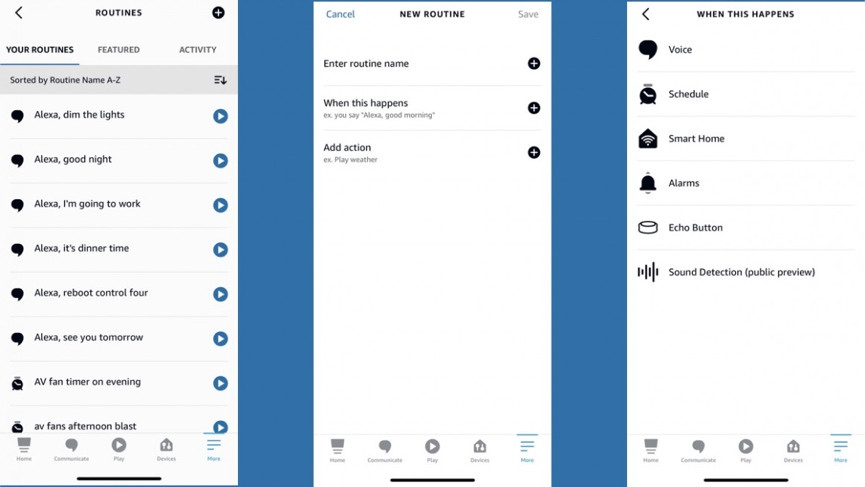
If you have incandescent bulbs kicking about your house still, one of the easiest energy fixes you have in your locker is switching them out for LED equivalents. And if you get smart versions, you can save even more money.
If you own some Alexa-compatible bulbs, you’re able to gain remote control through the app and, crucially, include these bulbs in Routines that can help you quickly and easily change their state.
Perhaps you’re always leaving lights and the heating on when you go to sleep. By including all these devices in a Routine and kicking it off with something like, “Alexa, goodnight,” you can be sure your lights aren’t costing you money overnight.
A small win, and a simple one.
6. Include Alexa smart plugs in routines
Having certain gadgets on standby won’t send your electricity bill skyrocketing, but chances are that you’ve still got plenty of appliances and devices in your home suffering from vampire draw.
To combat this, and halt things draining power even when not in use, you can employ a smart plug – a device that you can be sure will use less power on standby.
By pairing one with Alexa, you could include it in your away-time routine and have it turn off a non-smart device like an AC unit when you leave the house, for example.
7. Ask Alexa to set a timer
At the risk of ignoring the absolute basics in this list of helpful things to try, don’t forget to set timers for energy-sapping tasks around the home.
We frequently utilize these when using the oven, as an example. Rather than simply ballparking how long something might take and potentially running your appliance for an unnecessarily long period, getting Alexa to play timekeeper with your cooks is much more efficient.
These are also helpful for showers – especially if you’re prone to accidentally luxuriating for 20 minutes every morning like us. Getting Alexa to keep you to a strict 5-10-minute wash may completely sap any enjoyment out of the best part of the day, but just think about all those sweet savings.
Set one by saying something like, “Alexa, set a timer for 10 minutes”.
If you want to take things up a notch and use multiple timers simultaneously, you can also name them.