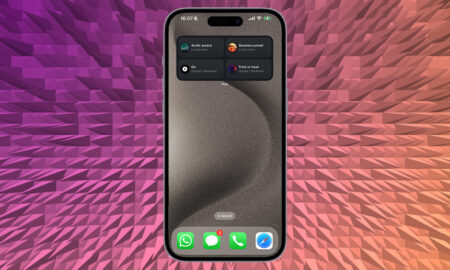Alexa is on your computer, too – here's how to get it running
Alexa is available everywhere. You can use it at home, you can use it in the car, you can use it on your phone, and you can even use it on your computer via Windows 10. That can be helpful if you’ve got a laptop and need to work somewhere, or if your work room doesn’t have an Alexa device in it.
But how do you get it all set up and working? This guide will help you get Amazon’s famous assistant on your Windows 10 PC. You’ll be devouring those flash briefings before you know it…
How to set up Alexa on a Windows 10 PC
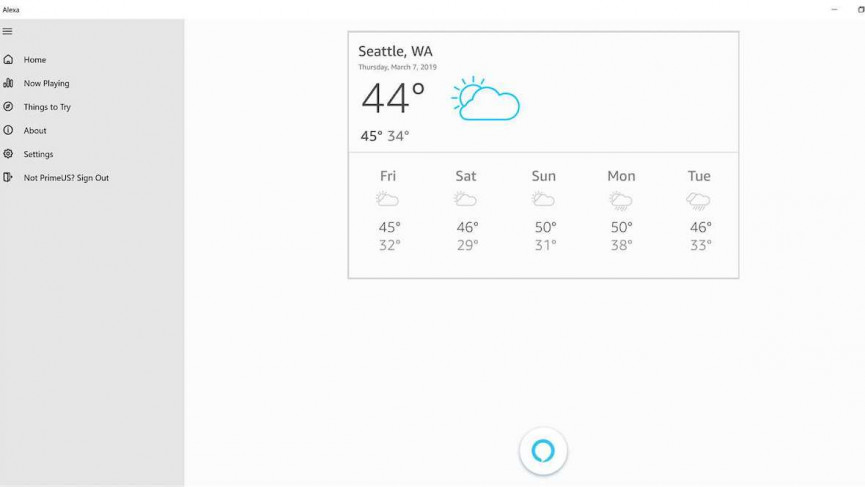
The first thing you’re going to need to do is set Alexa up on your PC. There are some computers, like those from Acer, Asus, HP and Lenovo, that have Alexa natively built in. But if you don’t have one of those, you can still instal Alexa yourself.
All you’ll have to do is head to the Microsoft Store to get going.
1) Open the Microsoft Store.
2) Search for Alexa (here’s a direct link).
3) Click Get and install.
4) Open on the Windows Search Bar.
5) Search for Alexa.
6) Sign in with your Amazon account.
Congrats, you have Alexa installed on your Windows 10 PC. But now you have to actually use it. Here’s how to do that.
How to use Alexa on PC

There are two ways to do this: Alexa’s wake word or the Alexa button. This depends on whether your PC has hands-free access. If you do, there’s a quick way to figure this out.
1) Open the Alexa for Windows 10 menu.
2) Click Settings.
3) Check the Wake Word option.
If you can’t check the Wake Word option, you don’t have hands-free access. If you can check it, you’ll be able to say “Alexa” to get your query going. Otherwise, you’re going to have to click on the Alexa icon to ask it things.
You can pretty much do everything you can do with Alexa on an Echo device, with a couple of exceptions. First, you’re not going to be able to control music apps like Spotify, Pandora or TuneIn for your PC. You’re also not going to have access to Alexa calling and messages.
However you can still get your flash briefings, weather reports, add things to your shopping list, control your smart home and play some music too.
More Amazon Alexa how-tos
- How to set up and use Alexa Routines for a smarter home
- How to view security camera footage on your Amazon Echo devices
- How to set up and use Alexa Drop In and Calling on your Amazon Echo
- Alexa and Spotify guide: How to connect and use with your Amazon Echo
- Alexa Brief Mode explained: How to turn it on and how it works
- How to control Sonos with Alexa
- How to play podcasts with Alexa on your Amazon Echo
- How to control Amazon Fire TV using your Echo speaker
- How to use Alexa to control your lights and devices
- How to use your Amazon Echo with Alexa as the perfect alarm clock
Alexa on Windows 10: What can it do?

The vast majority of Alexa’s features on other devices are also available here on Windows 10. So you’ll be able to get things done, like add things to your shopping list or check on your flash briefing.
Here’s a small selection of things Alexa can do on Windows 10.
Alexa Windows 10 commands: Getting things done
“Alexa, what’s my flash briefing.”
“Alexa, when’s Memorial Day?”
“Alexa, add peanut butter to my shopping list.”
‘Alexa, remind me to visit grandma on Monday.”
Alexa Windows 10 commands: Entertainment
“Alexa, play 90’s hip hop.”
“Alexa, read me The Great Gatsby.”
‘Alexa, turn it up.”
“Alexa, open the Open Road playlist.”
Alexa Windows 10 commands: smart home
“Alexa, what’s the temperature at home?”
“Alexa, turn off the lights.”
“Alexa, lock the door.”
“Alexa, turn on the coffee maker.”