This HomeKit-powered video buzzer is fast, private, and smart, with zero lag
The Logitech Circle View Doorbell is the best doorbell we've tested thanks to speedy notifications, zero lag time, clear, high-quality audio and video, and excellent smart alerts. Its biggest limitation is also why it's so good - it's a HomeKit camera, relying on a HomeKit hub to do all the heavy lifting. If you're all in on Apple this is the doorbell for you, if you want a top notch doorbell and haven't chosen an ecosystem yet, choose Apple. For everyone else, Ring, Nest and Eufy are good alternatives but don't come close to Logitech for speed and accuracy. Our biggest concern is reports of overheating in direct sunlight, if your front door is exposed you may want to look elsewhere, or wait for the inevitable third-party doorbell hutches to appear.
Pros
- Clear HDR video
- Color nightvision
- No lag or buffering
- HomeKit Secure Video
- Elegant design
Cons
- Can't be in direct sunlight
- HomeKit hub required
- Facial recognition spotty
- No Alexa or Google support
HomeKit devotees are a patient bunch. They’ve been waiting a long time for a HomeKit-compatible video doorbell and now – like the proverbial bus – two have come along at once.
Just as Netatmo finally fulfilled its two-year promise of an Apple Home compatible buzzer in September, Logitech surprised everyone by unveiling its HomeKit-exclusive smart doorbell camera last month. (Although it’s not coming to the UK until later in 2021).
The Logitech Circle View Doorbell packs all of Logitech’s excellent camera tech into a slimline, wired (not battery-powered) video doorbell.
With 1080p HDR video, a 5 megapixel sensor, a 160-degree diagonal field of view, and color night vision (thanks to a 4000K LED light strip), this doorbell can keep up with the Joneses.
HomeKit Competition: Netatmo Smart Video Doorbell reviewed
There’s also a 3:4 aspect ratio (a nod to the camera’s spot on your front door – the squarer viewing angle is better for spotting packages on your porch) and full duplex, two-way audio to round out the specs.
Like the excellent Logitech Circle View camera, this doorbell is designed exclusively for Apple HomeKit and it’s the first consumer doorbell to support HomeKit Secure Video.
This gets you motion-activated recording, smart alerts, motion zones, and facial recognition, but you will need an iCloud plan ($2.99 or higher) and a HomeKit hub on hand.
There’s no integration with Amazon Alexa or Google Assistant smart speakers or smart displays and there’s no Logitech app, the camera is configured, set up, and controlled through the Apple Home app – which means this is for iPhone or iPad users only.
Top picks: The very best video doorbells
If you don’t want to pay any monthly fees you may be better off with the Netatmo Smart Video Doorbell, which has local storage and works with HomeKit (although not HKSV, yet).
Outside of HomeKit, the Eufy Video Doorbell 2K is also fee-free, and if you hanker after Alexa or Google integrations the Ring Video Doorbell 3 Plus or Nest Video Doorbell may be better bets.
But, if you are all in on HomeKit, the Logitech Circle View Doorbell is not only one of the only choices, it’s also one of the best video doorbells we’ve tested. Read on for our full review.

Logitech Circle View Doorbell: Design & installation
The Logitech doorbell is a pretty little thing. At just over an inch-and-a-half wide and around 4-and-a-half inches long, it should fit on most door frames easily, and its elegant, all-black design is sleek and unobtrusive.
The entire front is glass, giving it a high-end feel, and while the button is small, you don’t actually have to press directly on it – tapping anywhere on the bottom half of the doorbell activates the buzzer.
The top half is taken up by the camera lens and a small, white LED light strip, which is visible even when the light is turned off (slightly marring the overall minimalist aesthetic).
The back of the doorbell has two black pogo pins, which snap into one of the two included mounting brackets – straight or angled at 20 degrees, depending on what viewing position you need.

At the bottom is a micro USB port so you can power up the camera before installing it. Strangely, the doorbell doesn’t come with a micro USB cable, although it’s not essential for set up.
It does come with a chime kit to hardwire to your existing indoor doorbell chime, if you want it to still sound when the button’s pressed.
Despite Logitech’s best efforts – with one of the most overly-complicated installation guides I’ve ever come across (and I’ve installed at least a dozen smart doorbells) – the install is actually really easy, especially if you opt not to use the chime kit.
Logitech says it’s required but we’ve seen reports of users skipping it with no issues.
We did install the chime, which allows the doorbell to activate our existing buzzer. There’s no option of a plug-in chime, so if you don’t have one, you’ll have to pick up a HomePod mini.
It took about 5 minutes of installation and 15 minutes of reading instructions on a web app (none are included in the box and Logitech doesn’t have its own app).

The Logitech Chime Kit tucked inside our existing 1960s mechanical chime box.
Physically installing the doorbell itself was really easy as you don’t have to unscrew and screw any connectors as you do with most video doorbells.
Instead, you simply push your doorbell wires into the mounting bracket where there are two conductive pins to receive them. The doorbell connects to these via its pogo pins when you mount it.
The downside for us is that our doorbell wires are very short, so this was actually quite fiddly, but this won’t be an issue for most people.
The Circle View Doorbell works with any electric doorbell system powered by 8-24 V AC transformers with 10 VA or higher power. As we said, it’s an easy install but if you’re not comfortable or think you may need to upgrade your wiring you can purchase installation with the doorbell for an extra $100 from logitech.com.
Do It Yourself: Smart Home Wiring – A Beginner’s Guide
One important thing to note – Logitech cautions against installing this buzzer in direct sunlight saying even with low ambient temperatures direct sunlight can cause it to shut down, although it will resume once it’s cooled.
Setting up the doorbell with HomeKit was a little trickier. Even though it’s designed to be a seamless setup – no need to download a separate app and create an account etc. – we had a heck of a time pairing it to HomeKit, eventually having reboot everything, including our HomeKit Hub, before it would connect.

Setup from here was a breeze. Apple walks you through 6 or 7 screens to get you up and running, including deciding when the camera will record, only stream, or turn off entirely (such as when you are at home), who in your home has access to the camera, and the option to turn on facial recognition.
You can also choose to enable any HomePods you have as indoor chimes, turn on or off your existing doorbell chime, and customize notifications (lots more on this later).

Logitech Circle View Doorbell: Features & app
Logitech has opted to just provide the hardware for this doorbell, leaving all the software up to Apple and its Home app.
There’s no Logitech app to download and no features unique to Logitech – any HomeKit compatible doorbell will have the same capabilities, and possibly more. Although, as of January 2, Logitech is the only one that works with HomeKit Secure Video.
These HKSV features include motion-activated recording, customizable motion zones, smart notifications based on people, vehicles, and animals, facial recognition using your Apple Photos library, and two-way talk through your iPhone with whoever’s at your door.
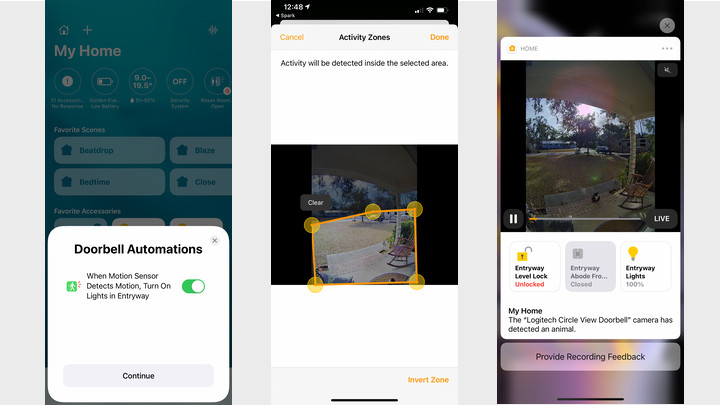
These are all excellent features for a smart video camera, but it is missing a few doorbell-specific options, such as package detection and pre-recorded responses – which both Arlo and Nest offer.
We also missed having our doorbell feed appear automatically on a smart display when the button was pressed, although it will show on an Apple TV – we just don’t have our TV on all day.
Read this: Best Apple HomeKit devices
What it does do very nicely that no other doorbell we’ve tested does, is integrate with your smart home seamlessly. Assuming you’re in Apple’s ecosystem.
You can have your lights turn on in your hallway when someone presses the doorbell (you need a third party app such as Eve to set this up, as ‘doorbell press’ isn’t a trigger in the Home app).
You can unlock your HomeKit door lock right from the doorbell notification screen, or activate your HomeKit alarm system (Abode or Aqara for example) if you see a ne’er-do-well on your front porch.
Plus, the doorbell will ring any HomePod or HomePod Mini speakers you have and pop up a notification on your Apple TV showing you a live feed of your front door.
Both these methods will announce the name of the person if they’ve been identified in the app, but the Apple TV notification only worked when it was hardwired with an Ethernet cable.
Annoyingly you can’t “answer” the door from either device though, you have to pick up your phone.
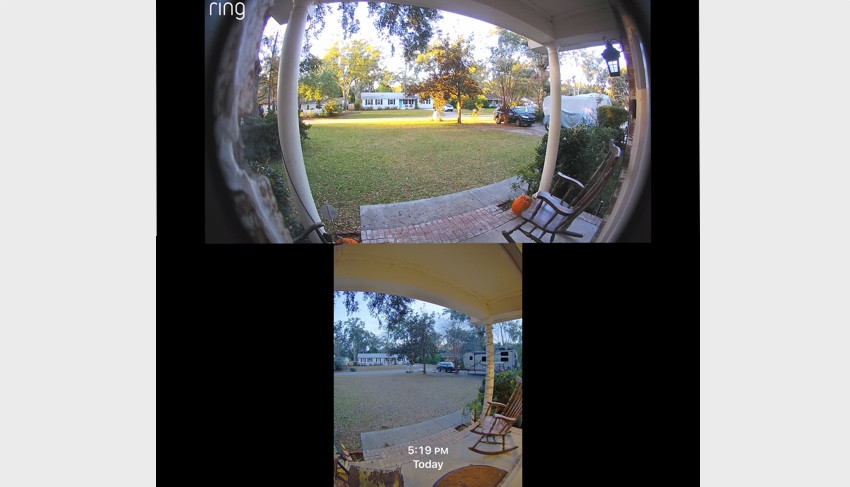
The Ring Pro’s 16:9 aspect ratio (top) gets you a wider view, but Logitech’s 3:4 (bottom) captures more – but not all – of the doorstep.
The one call here that was Logitech’s is the viewing angle of the camera. It opted for a 3:4 aspect ratio, to give you a better view of your doorstep, where someone might put a package.
This does sacrifice your peripheral view however, making it less effective as a security camera if you were hoping to keep watch over your whole front yard.
As you can see in the screenshots above, the top image is from a Ring Pro video doorbell, which has a wide, 16:9 aspect ratio, the bottom image is from the Logitech with its narrower but longer image.
We’ve yet to test a doorbell that gets you the best of both worlds, so which you opt for depends on what you most want to keep an eye on. But as the Logitech captures pre-roll footage just before motion is detected, you don’t really need the extra real estate to make sure the camera catches the action and wakes up before the person is gone.
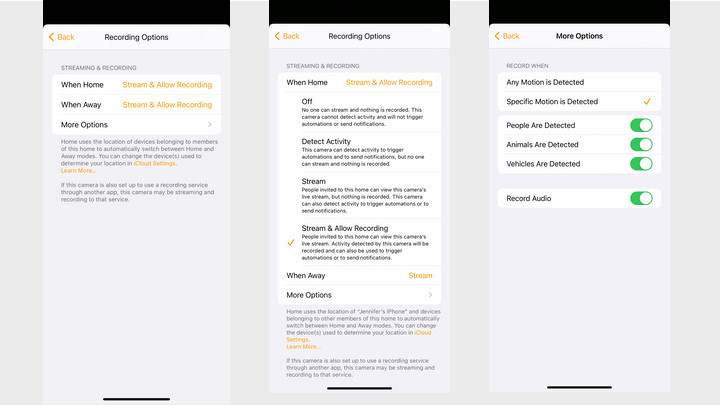
One of the best features of HomeKit Secure Video is privacy. While is does store your footage on Apple’s servers, only you have the keys and the analysis is done locally on your HomeKit hub, then the video is encrypted before being sent over the internet.
Guide: Apple HomeKit Secure Video explained
You do need to sign up for one of Apple’s iCloud plans for HKSV, and this gets you 10 days of recorded footage for $2.99 a month for one camera, or $9.99 a month for up to five (you can have more than five in an Apple Home, but only five can use HKSV).
It also enables customizable motion zones, smart notifications, and facial recognition. But – and this is a big but – you have to setup a HomeKit hub to use HKSV – a HomePod or Apple TV, ideally.
This is because the hub is what’s doing the analyzing of the footage to tell you if it’s a person, pet or vehicle – and it’s doing it all locally before it’s encrypted, something other cloud-based security cameras don’t do. This all makes it not only more secure than most cloud-based options, but so much snappier.
Another excellent feature of HKSV is how it lets you customize the camera’s recording options.
You can choose from four options based on whether you’re home or away, through geofencing your iPhone. And you can extend that to whether your entire household is home or away (assuming they have Apple devices):
- Off – the camera is essentially unplugged, great for privacy
- Detect Activity – the camera can’t stream or record but it can still detect motion to trigger routines and send notifications
- Stream – you can view live footage from the camera but nothing is recorded
- Stream & Allow Recording – any motion or activity will trigger a recording
A lot of smart cameras have this type of Home and Away setting to prevent recording you when you don’t want to be on camera, but Apple’s implementation is easily one of the simplest and most reliable we’ve used.
We especially like that it still lets you use the smart home features of your cameras – like motion sensing to turn on lights – without accidentally recording you in your underwear. But of course, you have to be all in on the ecosystem.
Logitech Circle View Doorbell: Performance & in use
Hands down this is the best video doorbell we’ve tested when it comes to speed and accuracy.
Alerts for a ring, motion or activity come in almost instantaneously and there is no lag time when pulling up a live view. There is no delay in streaming, so no “back of the head” problem (when the video just catches the back of the visitors head as they walk away).
With HKSV the Logitech is always recording and analyzing motion, so when it detects something there’s no time spent waking up or sending footage to the cloud for analysis.
Instead, it immediately alerts you and shows you at least four seconds before and four seconds after the motion/activity occurred, recording for as long as necessary and not arbitrarily cutting off at any point.
You can see in the above video of a cat at our door that we didn’t miss a second of Obie approaching, climbing on, and then settling down for an afternoon nap on our porch.
When someone rings the doorbell they hear a sound to confirm the press, our indoor mechanical chime rings, and the HomePods in our house all “chime.”
Plus, we get a rich notification on our phone from where we can view the feed, talk to whoever’s there, and also choose from quick actions such as unlocking the door, turning on lights or triggering an alarm (if you have compatible devices).
Talking to a visitor is a good experience, too. I’ve actually given up “answering” rings on some video doorbells when I’m not home (instead just waiting to watch the recording), because the connection is so spotty and two-way talk so laggy that it’s frustrating at both ends.
But with the Logitech there is almost no lag in audio. I can hear the visitor clearly and they can hear me – although audio is a little quiet, even with the speaker on the highest setting.
Video quality is also very good. It’s not the sharpest doorbell we’ve tested – that would be the Eufy 2K, but 1080p is a limitation of HomeKit, so there’s not much Logitech can do about that. But thanks to good HDR imaging Logitech produces detailed, clear images even when backlit.
In our test video of the person at the door (above) you can clearly make out the girl’s features despite the sun streaming directly behind her. It’s a little grainy and the colors are a little less bright than some other doorbells we’ve tested, but it’s more than good enough.
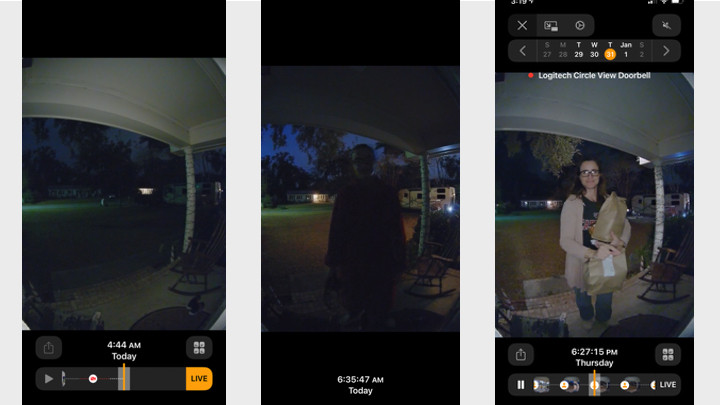
Left, night vision with Logitech’s 4000K LED light on. Middle, night vision with a person and the light turned off. Right, night vision with a person and the light turned on.
Color night vision is very good thanks to the 4000K LED strip that illuminates your visitor brilliantly, although at the expense of their eye balls.
That strip is really bright, obnoxiously so, and it is on constantly during nighttime hours. You can turn it off in the app, but as you’ll see from the screenshots above, without it night vision is a bit of a bust.
If you don’t have a light on your front porch it’s a handy feature, but if you do, I would advise turning it off. You can use the Logitech’s LUX sensor to set up a HomeKit automation to turn on your smart porch lights as soon as it gets dark outside.
Again, you have to do this in a third party app such as Eve, as the only automation native to the Home app is motion sensing.
Unfortunately, this was close to useless for setting up Home Automations due to aforementioned issues of sensitivity. We started out with Apple’s suggested automation of having our hallway’s lights turn on when there’s motion – and disabled it almost immediately as our lights were trapped in an endless loop.

The Logitech light strip illuminates your doorstep area effectively, but also blinds your visitors.
The facial recognition feature was a bit spotty, sometimes not recognizing members of our family who we’d identified in the app multiple times. We have only been testing it for 5 days so it may need some time to learn. We’ll see if it gets smarter over time and update this review accordingly.
We did like that you can turn off notifications for certain people, and disabling them for myself and my husband vastly cut down on notification fatigue.
The smart detection of people, animals and vehicles was effective, identifying different objects correctly from as far as 200 feet away, and even accurately spotting a teeny, tiny bird that hopped onto our porch.
This minute attention to detail is because it uses video analysis to detect motion, not a PiR sensor. But this also means it triggers at the slightest movement. A ladybug flying past the camera 3 feet away sent a motion alert.
In order to avoid being inundated with notifications we had to spend some time tweaking the settings to get the right balance.

The Logitech Doorbell will alert you on your Apple TV when someone presses it. Although it only works when connected with an ethernet cable.
The most limited settings send a notification only when the doorbell is pressed. You can also filter for just people, animals, or vehicles or any combination of the above. What you don’t want is “all motion” as you will be flooded.
The good news is, whichever notification options you choose, the camera still records on motion, you just won’t be notified. So, if you want to go back you can scroll through the timeline view and see any event.
This timeline is another slight disappointment. There is no option for filtering by event, and there’s no indication when there was an actual ring on the doorbell. Instead, you get small icons next to each clip showing if it was a person, vehicle, animal or motion that triggered it.
Another key to reducing notifications and a timeline full of unneeded clips when a tree branch blows in the wind or a car drives past your house, is to set up activity zones. You can have as many zones as you want but you can’t name them or set different alerts for different zones.
These software niggles are all relatively minor however, and things we expect to see Apple improve upon as more HomeKit doorbells come online.
As it stands today, the Logitech Circle View is one of the best doorbell cameras we’ve tested and will be a great fit in any Apple-powered smart home.






