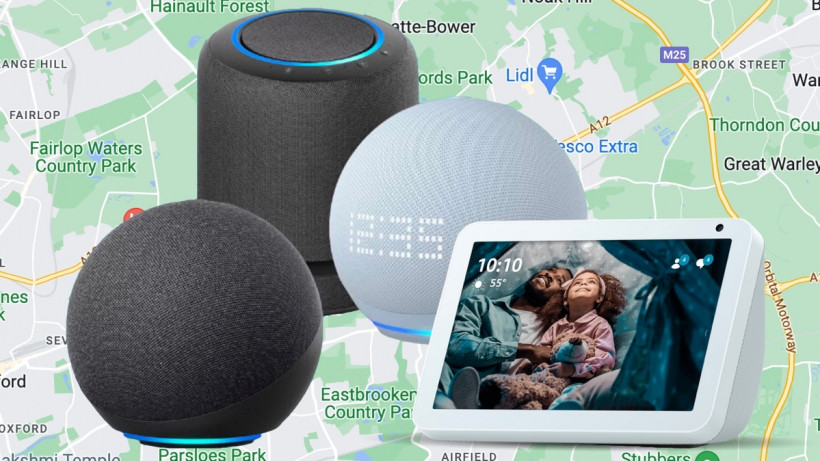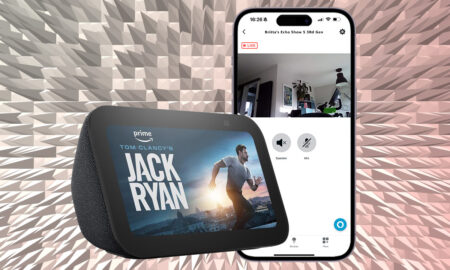Get the most accurate information by telling Alexa your home address
Alexa is getting smarter all the time, but one of the best things you can do to help the voice assistant to give you relevant information, and to show the correct time and is by entering your home address.
Sure, we understand that you may not want to share everything with Amazon, but this is one basic bit of information that can let your Alexa-compatible device deliver the most accurate responses and show the correct time.
If it knows exactly where it lives, your Amazon Echo is able to, for example, show weather and directions fine-tuned to its surroundings.
Read this: How to change Alexa’s name and voice
So, because it’s so vital to a top Alexa experience, we’ve detailed exactly how to change the location of an Alexa device. With this change, we’ll also be running through whether this is the only way to change the time of on your speaker.
How to change location on Alexa
You can change your address for Alexa one of two ways; either on a device-by-device basis or by entering an overall address for your Alexa setup.
Here’s how to do both…
Add an address to your Alexa account
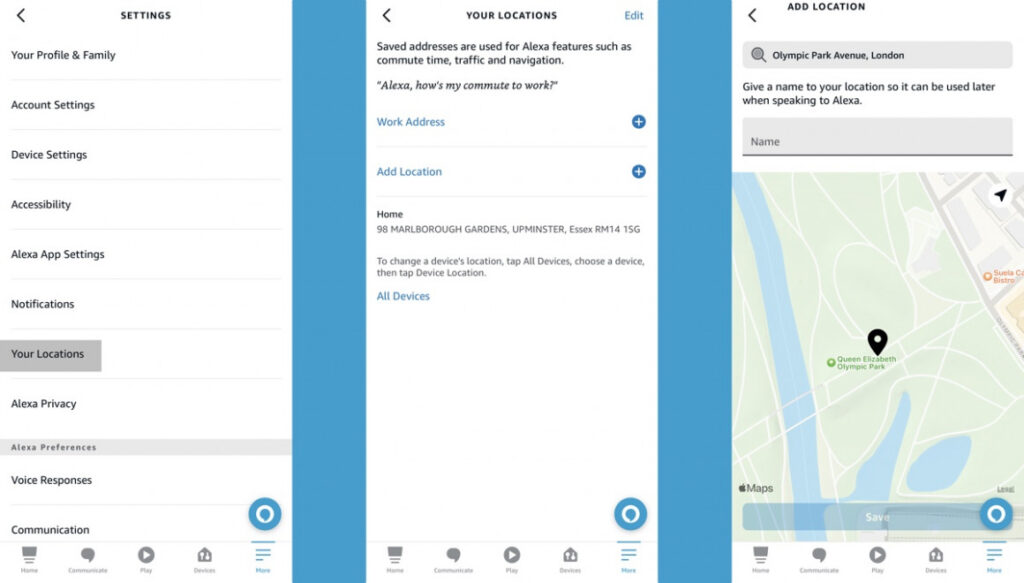
(Image credit: The Ambient)
- Open the Alexa app.
- Tap More on the bottom bar.
- Choose Settings.
- Tap Your Locations.
- Choose Add Location.
- Add an address or choose a location by dropping a pin.
- Give that location a name and hit Save.
- You can save multiple locations, such as home, work and wherever else you want.
To enter or change your address on a specific Echo smart speaker, do the following:
- Open the Alexa app and hit the Devices button down the bottom.
- Tap the Echo & Alexa icon and choose the one you want to change.
- Hit the Settings cog in the top right corner
- Scroll down and hit Device Location.
- Select your country at the top, then enter your home address.
If you have an Echo Show (or Spot)
If you have an Echo with a display you can change the location directly on the device.
- Swipe down from the top of the screen and tap Settings (or say, “Alexa, go to settings”).
- Hit Device Options.
- Then Device Location.
- You can then manually enter the address.
Change the time on Alexa
Changing the time on your Echo device is tied directly to your location.
And while this means you obviously don’t have to manually change the time every time you switch between time zones, it does also mean that you can’t change things if, for some reason, it malfunctions.
Issues related to the time are rare, but, if you are having problems, simply play around with the location until you see the correct time. Again, remember that changing the location on one device won’t change it on another. And if all else fails, and it simply refuses to show the right time, you can always give your Amazon Echo a reset.
More Amazon Alexa explainers
- How to control Sonos with Alexa
- How to play podcasts with Alexa on your Amazon Echo
- How to control Amazon Fire TV using your Echo speaker
- How to use your Amazon Echo with Alexa as the perfect alarm clock
- How to set up and use Alexa Routines for a smarter home
- How to view security camera footage on your Amazon Echo devices
- How to set up and use Alexa Drop In and Calling on your Amazon Echo
- Alexa and Spotify guide: How to connect and use with your Amazon Echo