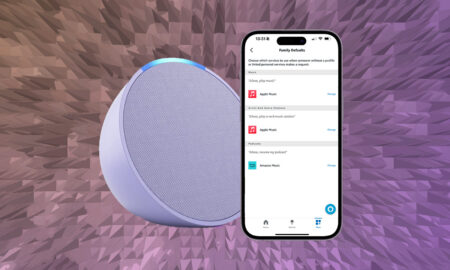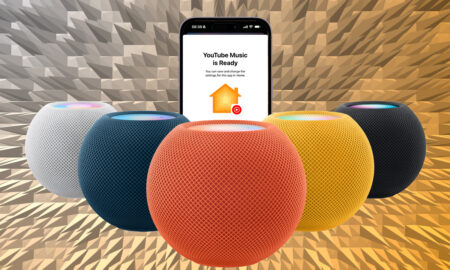Learn to restore your Google Nest smart speaker or hub to its factory state
Your Google Home smart speaker may be a joy to bark commands at most of the time, but the need for a reset is always lurking in the background.
When the Google Assistant runs into problems, such as not responding to your queries, it’s likely it’ll need something from you to shake it back to life.
Essential reading: Funny things to ask Google Home
However, it’s not as straightforward as you may think, with different steps required for individual devices in the lineup – and also a different process for a simple restart and a hard, factory reset.
In this guide, we’ll be covering the latter for each member of the family – the original Google Home, as well as the Max, Nest Mini, Nest Hub and Nest Audio devices.
How to reset Google Nest Home smart devices
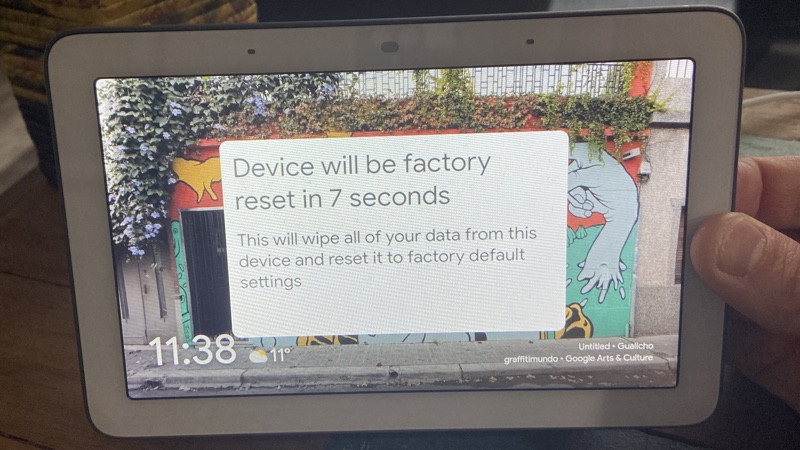
If you no longer want your Google device associated with your account, you’ll want to restore factory settings.
How you do this varies slightly depending on which device you own, so observe the sections below carefully.
Also, be aware that you can’t reset any Home device using your voice or by going through the Google Home app, and any reset you do perform can’t be undone.
Google Home reset
1. Press and hold the microphone mute button on the back of the speaker for 15 seconds.
2. You’ll hear the Google Assistant confirm it’s resetting.
Google Nest Mini reset
1. Turn the microphone off and wait for the LEDs to turn orange.
2. Press and hold the center of the Nest Mini, where the lights are on top, for five seconds.
3. After doing this for five seconds, your device will begin to reset – continue to hold for ten more seconds until you hear a sound.
Google Home Mini reset
1. Press and hold the factory reset button (below the power cable on the bottom of the Mini) for 15 seconds.
2. Upon doing so, the Google Assistant will confirm that it’s resetting your speaker.
Google Home Max reset
1. Press and hold the factory reset button (located near the power cable on the back of Max) for 12 seconds.
2. After doing so, the Google Assistant should confirm that it’s resetting your Max.
Google Nest Hub Max reset
1. Hold both volume buttons simultaneously for 10 seconds.
2. You’ll see a warning on the display and then hear Google Assistant confirm it’s resetting the device.
3. Let go of the buttons if you don’t want to factory reset the speaker.
Google Nest Hub reset
1. Reset the Google Home Hub or Google Nest Hub by pressing and holding both volume buttons (located on the back) simultaneously for 10 seconds.
2. You’ll hear your Google Assistant confirm that it’s resetting your Hub and, like the Hub Max, you’ll see a warning displayed on the screen.
Google Nest Audio reset
1. Turn the microphone off, using the switch on the back.
2. After the lights turn orange, press and hold the center of the Nest Audio’s top.
3. Wait five seconds and the factory reset process will begin.
4. Hold on for ten more seconds and you’ll hear a sound confirming that the smart speaker is resetting.
More Google Assistant how-to guides
- How to change the Google Assistant voice
- How to set up Voice Match with music and movie services on Google Home
- How to control Sonos with Google Assistant
- How to make voice calls on Google Home smart speakers
- How to set up guest mode for Google Home smart speakers
- How to pair your Google Home with better-sounding Bluetooth speakers