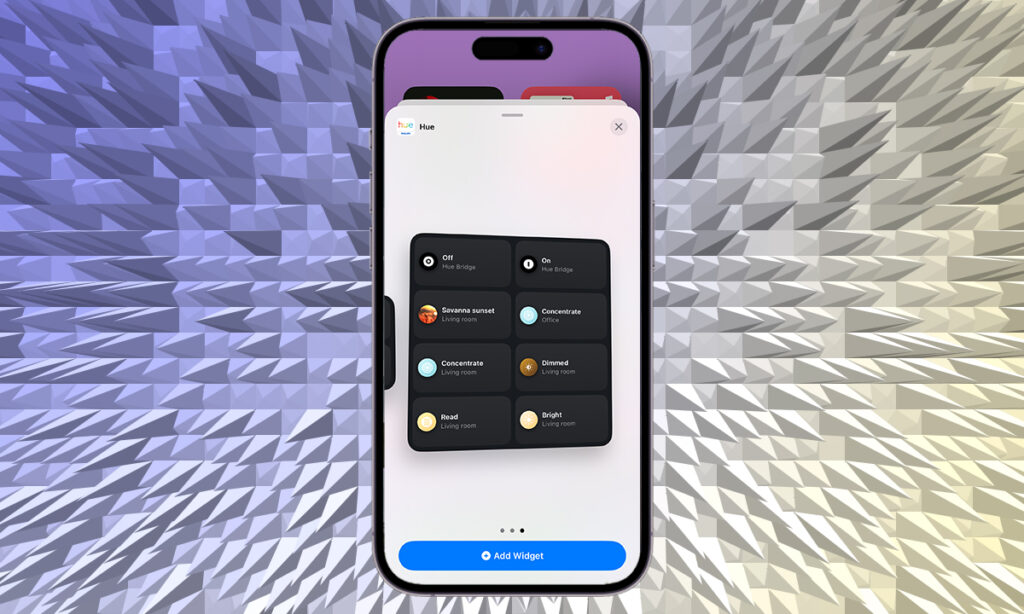Latest version of Philips Hue app adds support for widgets on iPhone
In what is superb news for Apple and Philips Hue users, the Philips Hue app was recently updated to add support for widgets. It means that you can now add the Philips Hue widget to your iPhone’s Home Screen, Lock Screen or Today View in order to control your Hue lights and accessories without having to open up the Hue app separately, or an alternative app like Apple Home.
Widgets have been around on iPhone since 2020, when Apple introduced the support with iOS 14. It was a long time coming given Android has long offered widgets as a feature, but while it meant native Apple apps were immediately available to pin to your Home Screen, Lock Screen or Today View, third party apps like Philips Hue needed to implement support.
As the years have gone by – keep in mind we are now four years from when widgets were first introduced on iPhone – more and more widgets have been introduced to the fold. There’s everything from Spotify, Amazon Alexa, Google Home and Nuki on the smart home front, along with plenty of others like Bolt, MyFitnessPal and CityMapper.
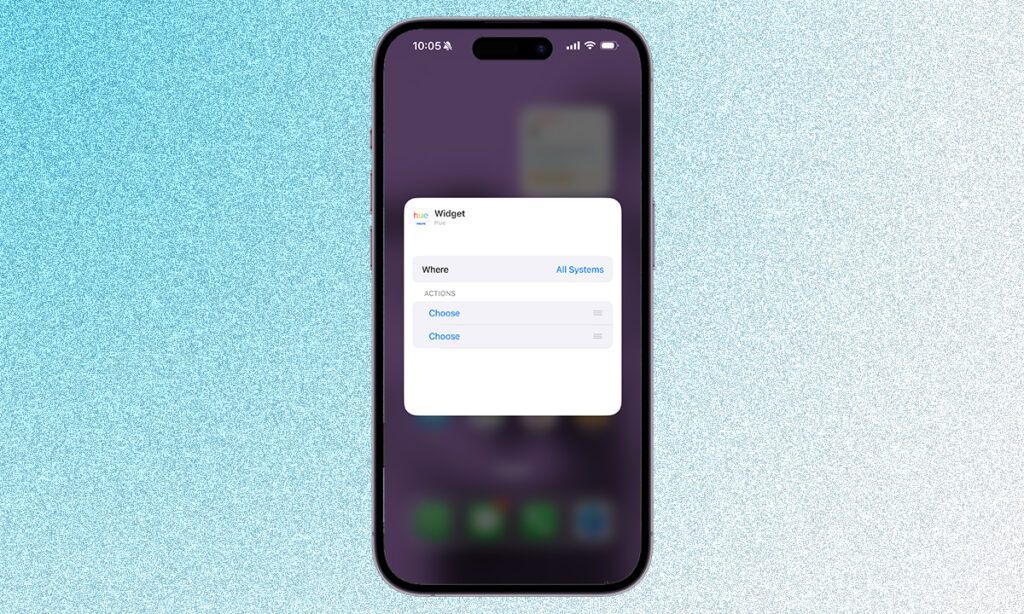
Widgets on iPhone come in three size options: Small, Medium and Large. The small Philips Hue widget offers two actions or scenes, the medium offers four and the large offers eight. You can have more than one Philips Hue widget on your screen – so you could have a whole page of them if you really wanted to – and each widget can be specified to the entire Philips Hue Bridge, or a specific room.
The actions are a choice of turning the lights on or off, but you can also choose from a range of scenes. Sadly, based on what we can tell, the widgets are restricted the Hue lights and accessories, but don’t currently include Hue Secure cameras.
In order to access the Philips Hue widget, you need to be running Philips Hue version 5.14. To force an update on your Philips Hue app, open it up and head to the Settings tab in the bottom right corner. You’ll then want to scroll down to About to see what software version you are running. The software update option is just above the About section. If an update is available, you’ll be able to force it by tapping on Software Update and following the instructions.