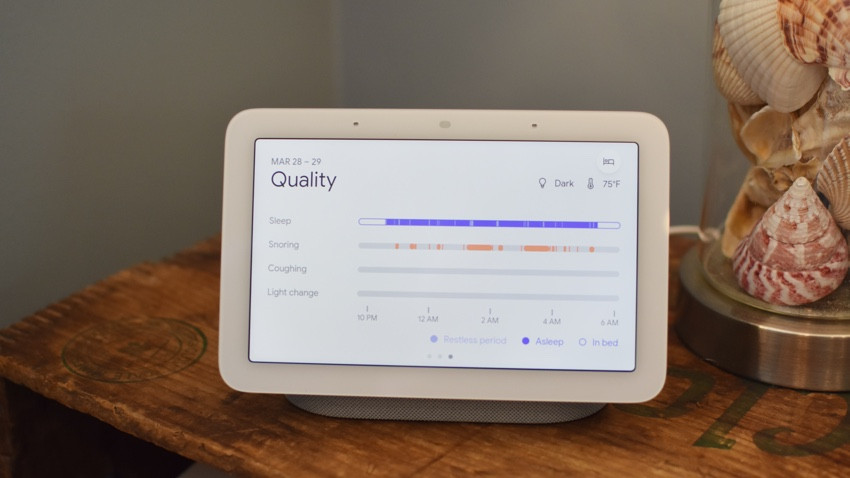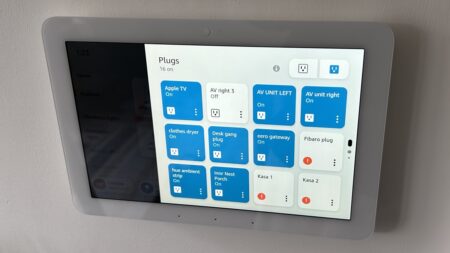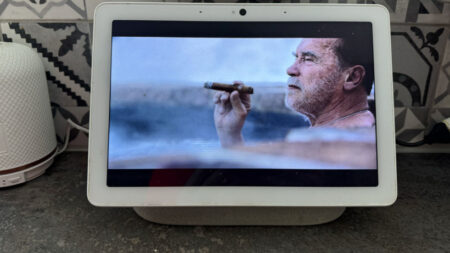The smartest display for the bedroom, but it can't stop my husband snoring
The Google's Nest Hub was already the best smart display money could buy. For $99 you get a privacy-conscious, smart speaker with the excellent Google Assistant built-in, a 7-inch display for smart home control, recipe following and Netflix and YouTube watching, and a top-notch digital photo frame. The second-gen has a lot of improvement and while we're not sold on the sleep sensing, the other sleep-related improvements make this the best smart alarm clock out there. If you have the first-gen and don't need sleep tracking there's no need to upgrade, yet. But if you have smart home devices you'll want one of these diminutive displays in your home once that Thread radio gets switched on.
Pros
- Elegant design
- Device-free sleep tracking
- Handy gesture controls
- No camera
- Great price
- Thread-enabled
Cons
- Sleep Sensing won't stay free
- Screen too small for some
- No camera
- Touch screen can be sluggish
I have a confession to make. I’ve been sleeping with Google for years. Google’s Nest Hub smart display has been my bedside companion pretty much since it debuted in 2018.
It sits on my nightstand soothing me to sleep with its clean, unobtrusive design, superb ambient EQ controlled screen, and gorgeous photo frame aesthetic.
So, could it get any better? Yep.
The Google Nest Hub second-gen, which is shipping now, is the first redesign of the company’s flagship smart display (other than a name change) since it was launched three years ago.
The gadget was getting a tad long in the tooth and is the last of the original Google Home speakers to get a revamp.
Read this: The best smart displays
The fact that very little has changed on the outside is a testament to what a great design it was in the first place; one that took the top spot in The Ambient’s Smart Home Awards.
What has changed is the under-the-hood specs, bringing increased speed and performance plus a brand new feature that will thrill many and – conversely – spawn yawns from those who don’t give a hoot about quantified self: sleep sensing.
We’ve been sleeping with the new Google Nest Hub for a week now, read on for our initial review.
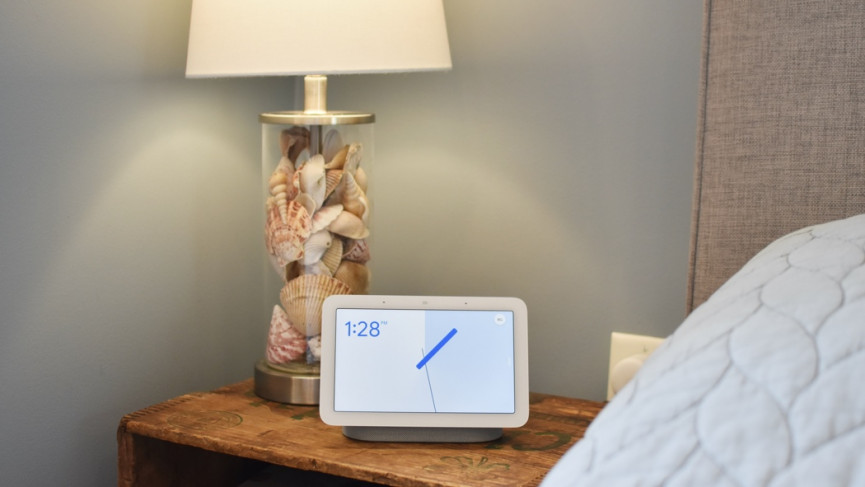
Google Nest Hub: Design & setup
Keeping the same camera-less, 7-inch floating display as the original Nest Hub but with a cleaner bezel (the black lip is gone) and two new colors (Mist and Sand), the Nest Hub 2nd-gen has all the big changes on the inside.
Catching up with its stablemates the Google Nest Mini and the Nest Audio, the Nest Hub now has the same on-device machine learning chip for faster Assistant responses and gains an additional far-field mic (for a total of three) so it can hear you better. It also packs 50% more bass into the same size speaker with a 1.7-inch driver.
There’s also a Thread radio in there (to keep up with big brother Nest Hub Max) for smart home devices support, and Google tells us it will enable the Hub to be a border router in a Thread network. Exciting stuff if you care about Thread, which you should, you really should.

A Soli chip and temperature sensor to support the new sleep sensing feature (more on this later) round out the hardware upgrades.
Found in the new Nest Thermostat as well, Soli is a radar-based gesture recognition system that, on the Nest Hub, allows you to tap the air to pause and resume media and snooze alarms on the device. (The Max has similar capabilities, but it uses its camera for them)
For physical controls you get the same volume toggle and mic mute switch on the back as on the original version, and a proprietary Google cable plugs into a standard outlet.
There’s no camera, instead the small, lens-like spot in the top center is actually an ambient EQ light sensor. This gives the display its super-power of being able to look exactly the way you want it to.
During the day photos are displayed looking like real photos, gradually changing to a simple digital clock face (you can choose its style) as night nears, then brightening slowly in the morning to wake you up (if you enable the Sunrise Alarm clock feature).
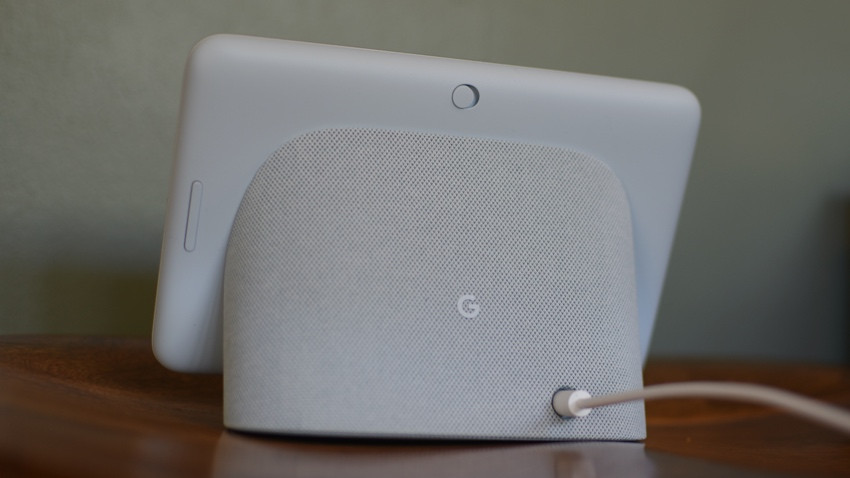
There are four colors to choose from: Chalk (white), Charcoal (grayish black), Sand (light beige pink) and Mist (pale blue) to blend into your home’s decor (assuming pastels are your thing).
Setting up the Hub is easy peasy. Plug it in, fire up the Google Home app and “Set up Nest Hub” will appear as an option. Tap it and walk through the steps to connect the app to the display and the display to your Wi-Fi (2.4GHz or 5GHz).
During setup you get the option to turn on quick gestures (for snoozing alarms, playing/pausing music), link video services (available options are Netflix, Disney+, Hulu, Paramount+ and Starz – no Prime Video – shocker), hook up your Duo account for calling (audio only as there is no camera) and choose your screen design – either a fullsize clock with a different styles to choose from, your own photos or Google curated art.
You are also prompted to “Preview Sleep Sensing,” which is currently free until next year. If you say yes you’re asked if you want to enable audio tracking (not essential for sleep sensing), and then asked to set up a sleep schedule (your preferred sleep and wakeup times).
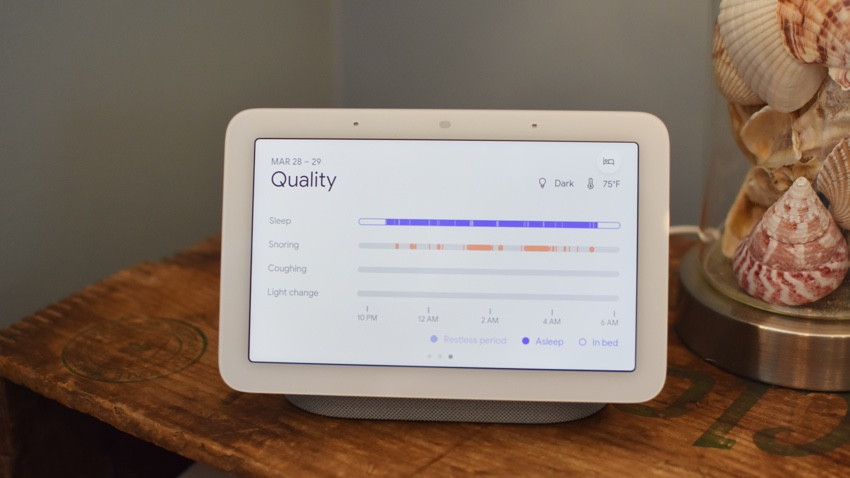
Google Nest Hub: Sleep Sensing & Soli
The big new feature on the Nest Hub is the sleep tracking, sorry sleep sensing (we see you Google).
Guide: How to track sleep with Google Home Nest Hub
There are no devices to wear or turn on, it’s a completely contactless experience. Just angle the screen towards your torso and the Soli chip will watch your chest rise and fall and monitor your movement.
The built-in microphones, ambient light sensor, and temperature sensor will keep an eye, ear and … err, finger out for disturbances like coughing and snoring, and light and temperature changes.
The Soli chip is the big advancement here and according to Google, this low-energy radar tech can only detect motion, not shapes or faces.
Plus, thanks to the on-device ML chip all audio and raw data from the sleep tracking is processed locally on the device, only the relevant sleep data is sent to the cloud.
We tested out sleep sensing for 7 nights and overall found it to be a useful experience compared to the other devices we’ve used for sleep tracking (including the Apple Watch and Withings Sleep Analyzer), garnering very similar data, although it doesn’t track your heart rate as the Apple Watch does or the depth of your sleep as the Withings Sleep mat does (it goes under your mattress).
Bedside buddies: The best smart alarm clocks
The big difference here – according to Google – is that it can deliver actionable tips to improve your sleep, rather than just spewing data for you to make sense of.
After our first week with the device we got our sleep report and the main actionable item was “You’re not waking up on time.” It suggested our body clock might be out of sync with our sleep schedule and we should “make some small changes to our daily routines” to help nudge our body clock closer to our scheduled wake up time.
This wasn’t particularly helpful info, especially considering it was my husband’s sleep we tracked (you can only track one person) and it reported that he snored between 200 and 350 minutes a night that week. That seems to be a larger issue than waking up at slightly inconsistent times. (He’s a firefighter so doesn’t have a regular schedule anyway).
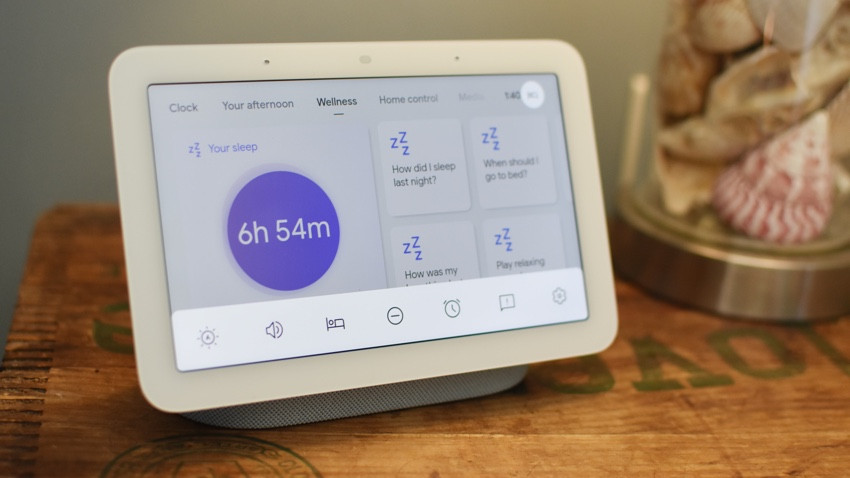
However, the complete experience of using the Nest Hub as a sleep tracking and sleep enhancing device was a good one.
Combining its metrics – duration of sleep and quality of sleep – with tracking your schedule, its smart alarm clock features and smart home integrations, the Nest Hub provides a pretty unique all-in-one sleep aid device. Something none of the other sleep tracking devices we’ve used do.
To get started you need to calibrate it to your sleeping position, you do this by lying down in bed, angling it toward your torso and letting the device “watch” you breathe for a few seconds. Yes, it does feel a bit creepy.
Once sleep sensing is activated it will automatically start tracking from when you lay down in bed, and then offer up a report on the display each morning in the Wellness tab, by asking “Hey Google, how did I sleep?” or by checking the Google Fit app (yeah – who knew!?).
You can turn it off at anytime by asking or by swiping up and hitting the little sleep icon. When it’s on, the display shows the same icon in the top right of the screen and also displays a brief message when you come near that the tracking is on (this does actually get a bit annoying).
In conjunction with sleep sensing there’s a new Bedtime Screen featuring the option to play sleep sounds and a dark theme UI with your calendar for the next day and quick access to smart home controls. So we could easily turn the lights off and lock the front door from the device while lying in bed without having to pull out our smartphone or use a voice command.
We loved the sleep sounds – which will play all night if you want. But we had trouble figuring out how to choose them – it just started playing ocean waves one night, and crickets the next night. We did like that you could choose to have the sounds turn off once you fell asleep – with Soli intelligently figuring out when that happens.
There’s no fee for the sounds – as there is on comparable devices from Amazon if you want them to play all night. But Google has said it may start charging for the Sleep Sensing feature next year, which could include the sleep sounds.
Rounding out the sleeping features is the new Sunrise Alarm that came to all Nest Hub devices in January.
This gradually increases the brightness of the screen in the morning, can turn on any connected bedroom lights in conjunction with your alarm, and play your morning routine when you dismiss the buzzer (actually, there’s about 15 different alarm sounds to choose from – ranging from light to heavy).
The benefit with the second-gen model is that you can snooze the Sunrise Alarm with just a wave of your hand – and this also automatically dims any lights that have turned on to wake you up.
When this happened the first time I tried it out I got a genuine moment of smart home glee.
Speaking of smart home glee – my husband, who is smart home hater, absolutely loves this device.
From the easy-to-read yet not bright clock, the soothing sleep sounds that play all night and help him go back to sleep when he wakes up, to the firm but gentle alarm sound he picked and the ease of setting the alarm right on the device without having to use voice or an app (you just swipe up from the bottom), he is fully on board with sleeping with Google.
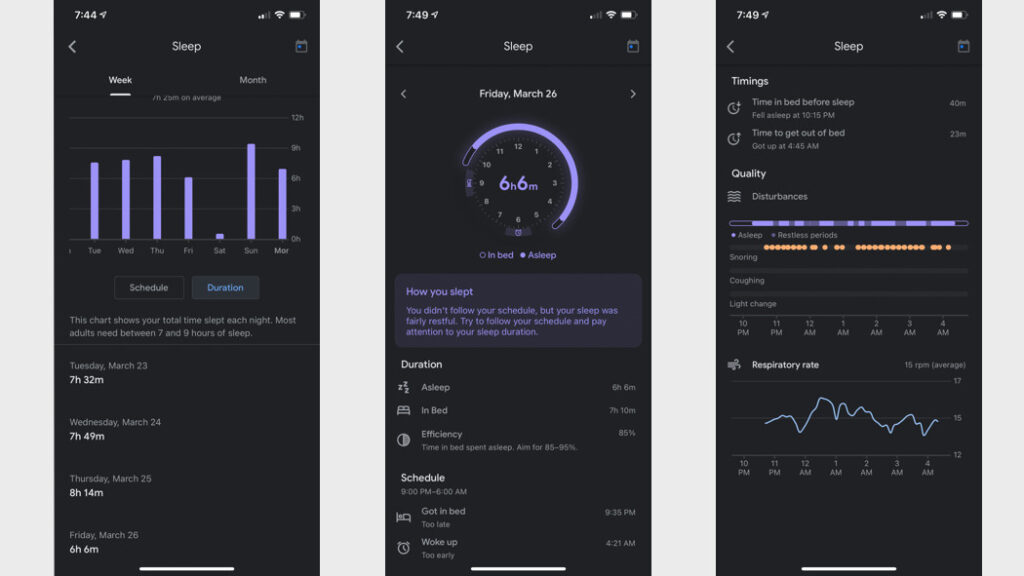
The Google Fit app shows a breakdown of the Nest Hub’s Sleep Sensing. You can also delete data here, or tell the Nest Hub to delete last night’s data up to two hours after you wake up.
I just wish it would do something about his snoring. Which is epic, goes on for hours and is genuinely disruptive to his (and others) sleep. I realize I may be asking too much from a $99 smart display, but Google has touted this will not only track sleep problems but help you solve them, and so far that’s not been the case in terms of snoring.
It does give a handy visual of how much he snored, both in minutes and alongside a timeline showing whether he was asleep or awake, which is probably more useful than me yelling at him that he snored all night.
After a night’s sleep the display shows a total of 6 screens, starting with your overall sleep displayed in a graphic showing three circles representing quality, schedule and duration. If all three were good the circles align and glow purple. If they were bad they turn orange and separate and you get a message saying your sleep was “Not ideal.”
You can then tap the circle to get to a screen for each metric or swipe right for an overview of your respiratory rate, number of coughs, and number of snoring minutes.
The other metric tracked shows if there was any light change in the room, which apparently there wasn’t during our week of sleeping. Google also said there was a temperature sensor in here to help track of how warm or cool it is while you sleep, but we never got any feedback on that in our testing.
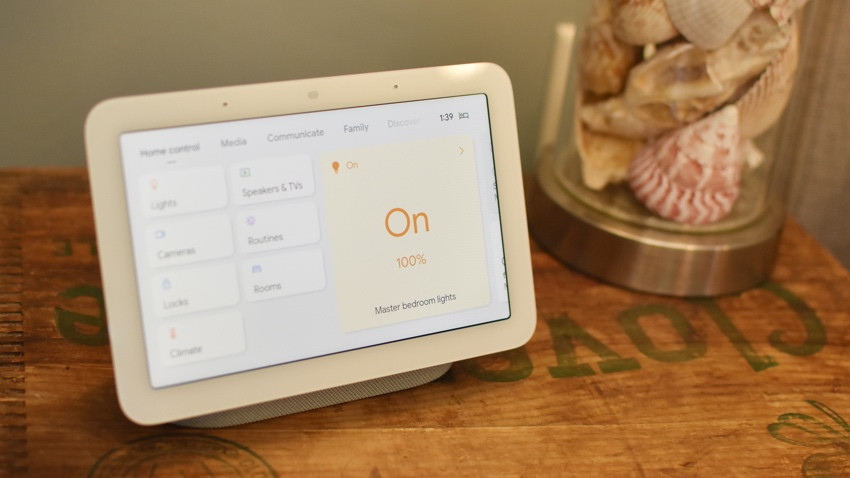
Google Nest Hub: Features & Smart Home
Beyond being a handy sleeping partner, the 2nd-gen Nest Hub has all the smart home features and tricks you’ve come to know and love, plus the same slightly frustrating limitations (why do I have to use my voice to activate Routines?).
You can control your smart home from its touch-screen, and the smart home dashboard, Home View, is a simple but (genuinely) innovative way to see and control all of your smart home gadgets.
It’s much more intuitive than Amazon’s clunky Echo Show interface, but it’s still a bit cumbersome to navigate if you have a lot of devices. We also find the touchscreen itself not to be sensitive enough, sometime requiring multiple swipes to get it to react and in general being quite sluggish.
Casting to the hub is one of our favorite features – something Amazon’s screen-devices don’t do. This lets you play almost any content on your phone straight onto the hub’s slightly larger display.
Of course you can use your voice with either display to get the content you want – but this can be hit or miss depending on which commands you use – especially when it comes to video. Asking to play something on YouTube often fired up YouTube Music rather than the video service.
Overall though, as a voice controlled speaker, the Nest Hub heard us very well, but if there was another Nest speaker nearby it would sometimes pick up the command instead, particularly frustrating when you’re trying to use it as a kitchen timer.
For smart home control we find Google to be a lot more responsive than Alexa, quicker to do things such as turn on and off lights and far less likely to say a variation on that dreaded phrase “You have a few devices called lights, please give them unique names and run discovery….” Arrrgh.
As a music player it’s competent enough, showing you the track you’re playing from YouTube Music, Spotify, Apple Music, Pandora or Deezer and allowing you to pause or skip ahead with touch screen controls or a gesture for pausing – which worked very well in testing.

Soundwise the hub is on par with the Nest Mini; fine, but not ear-shattering. You can add it to a speaker grouping with other Google Nest speakers, getting you multi-room music with just a few taps. And, like with Echo speakers, if you have a better Nest speaker nearby you can have the music play on that while you control it on the Hub.
Also, if you’ve been looking for an ideal bedside smart speaker for your kids (i.e. one without a camera in it), this has an array of digital wellness features that make it suitable for putting in a child’s room. You can set up content filters for video and music, schedule downtime, as well as set Do Not Disturb and enable Night Mode to limit the volume at night.
If the bedroom is the last place you’d put a piece of tech then don’t dismiss this display, it’s also an excellent kitchen or home office counterpart, too.
While we’d tend to favor the larger 10-inch Nest Hub Max for the kitchen, the Nest Hub works well there for following along with recipes, watching some telly on YouTube TV or listening to music while you cook or eat.
You can also call up video from your smart security cameras on its display and view a live feed of your Ring, Nest or Eufy doorbells when someone presses your digital buzzer.
Overall, we highly recommend the Nest Hub because it is a responsive and useful smart speaker that doesn’t feel obtrusive. It’s a very well-designed piece of tech that will fit nicely into your home.