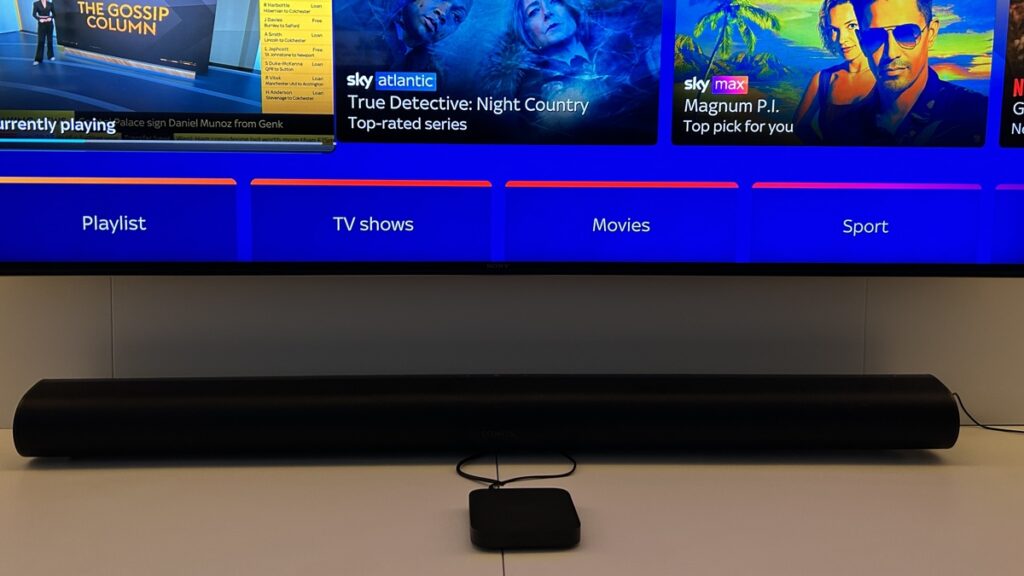Sky's streaming service put to the ultimate test
Sky wants you to go all in for its streaming service and, if you do, you won't be disappointed. The system isn't perfect yet and Sky definitely needs to iron our a few kinks but it's the highest quality video and audio on offer from the broadcast giant. The equipment is also much more modern, quieter and easy to setup than the traditional Sky satellite equivalents. The 4K Dolby Vision visuals are superb and, once you get your head around the live-but-not-live aspect of linear broadcasting, you'll never look back.
Pros
- Streamlined streaming service
- Fantastic 4K Dolby Vision visuals
- All the major apps present
- Small, easy to install, pucks
- No need for dish and extra cables
Cons
- 4K issues on certain TVs
- Apps often crash
- Continue watching is problematic
- UI presents unwatchable shows
- Lots of extra fees
Introduction
I moved into my house with my wife and a 2 month old baby in 2016 and, on our first day in our new abode, the man from Sky came and screwed a satellite dish to the back wall and ran coaxial cables to various rooms in the house.
Even though that was nearly eight years ago now, it still felt like a pretty outdated way to get the visuals appearing on our TVs.
Netflix was obviously already a thing back then, and streaming devices like Fire TV, Nvidia’s Android TV Shield and Apple TV all existed.
I had the internet speed to cope with a streaming-only service. It’s not the 1Gig speed I’ve got nowadays, but it was a fibre connection (albeit fibre only as far as the Openreach cabinet outside) that still gave me a reliable 60-65Mbps; so more than capable of handling a couple of 4K streams.
But back then it just wasn’t an option. Sky did have its Now TV boxes out in the wild, but that pick-and-mix approach wasn’t what I wanted.
I wanted the full range of sports, movies and entertainment channels years of Sky viewing had made me accustomed to. Basically, all of it, all the time, which just wasn’t on offer.
However, with the road paved by the launch of Sky Glass at the end of 2021, Sky is now finally offering a streaming-only service for customers; one that boasts traditional linear TV channels, but also offers multi-room access and, crucially, allows users to use their existing televisions.
In fact, Sky Stream actually now takes pride of place above Sky Q when shopping for TV packages direct with the broadcaster.
It’s clear Sky wants people to ditch the dish (the 1,000 job cuts that just happened supports that theory) and go all in for a streaming setup.
So that’s what I did, somewhat reluctantly, back in November of last year.
Read on for my full review of living in a Sky Stream household.

Setup and equipment
I think it’s best, before we go any further, to explain what I had before and what I’ve now got for my Sky setup.
In the eight years we had Sky Q in the house, we had the main, 2TB, Q box in the living room with additional mini boxes in the master bedroom and in my garden office. We also had broadband through Sky too.
I said that I ‘reluctantly’ made the switch to Sky Stream but I actually began the process a few months prior when we swapped from Sky broadband to Virgin Media.
Sky relies on Openreach to get its Full Fibre (900Mbps) broadband to households and my street wasn’t due for the FTTP upgrade until 2025. So I jumped ship to Virgin’s Gig1 service.
I’d also stopped relying on the Sky Q mesh system in the past few years as I’d started reviewing and living with various whole home Wi-Fi mesh setups such as Netgear’s Orbi and Amazon’s Eero.
But while my home Wi-Fi concerns were now alleviated, the system was still working ‘fine’, our planner was full and, crucially – as I’m a huge sports fan – I had never, ever experienced lag, buffering or a drop-out when watching The Big Game.
I loved the idea of Stream, but the idea of relying on an internet connection for my live sport terrified me; even with that internet connection being as fast as is possible in the UK, with a top-of-the-range mesh Wi-Fi system running the show.
But the guys at Sky talked me into it and my new equipment landed on my doorstep, along with a box to send back all my old Sky hardware.
It’s important to return all your old Sky boxes when making the jump; you just rent this equipment from Sky, you don’t own it and you will get charged for it if you don’t send it back.
It’s not a hassle though as Sky provide all the boxes and pre-paid Royal Mail labels you’ll need and you don’t even need to go to the Post Office, you can have it all collected free of charge.
You won’t be able to send back the dish though. Sky will recycle it if you do get it down and send it back to them but I wouldn’t recommend attempting this without a pro. I’ve actually left my dish up as it may be useful for Freesat services in the future.
If you are thinking of making the jump to Stream from Q, then you get 30 days from the moment you activate the first Stream puck (or Glass TV) to decide if it’s for you, which is plenty long enough to make sure it all works as it should in your household.
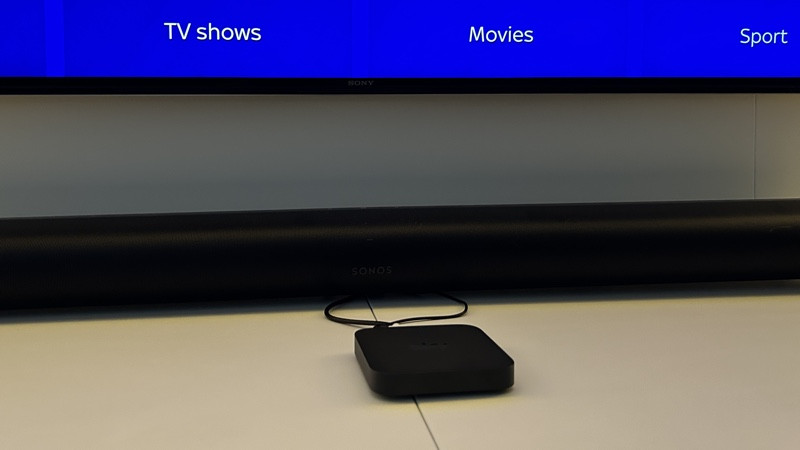
My Sky Stream system now comprises of a 55-inch Glass TV for the bedroom and pucks in the living room, garden office and one for my Sylvox Outdoor TV (the Sky Stream puck is not kept outside, for obvious reasons.)
It’s important to note that all the pucks are the same and are all created equal. Unlike Sky Q mini boxes, which are inferior to the main box, all the pucks are capable of 4K, Dolby Atmos and all the other bells and whistles that I’ll talk about more in a bit.
If you have a mix and match Glass and puck setup like me, you have to set up the Glass first, but if you’re puck only it doesn’t matter what puck or what room you choose to activate your service on. The first one just gets the system up and running, it doesn’t become a primary device.
In terms of hardware and the design of Stream puck, it’s not exactly a reinvention of the wheel compared to other streaming devices; it looks like a slightly squashed Apple TV.
The good news is, compared to the older traditional Sky satellite equipment, it’s much smaller, much easier to install and, crucially, much quieter. There’s no whirring fan constantly causing a hum and hardly any heat generated.
For my old Sky Q main box, inside an AV cupboard, I had to use USB cooler fans to stop it overheating. There’s none of that needed with Stream.

On the back you’ll find an input for the power lead, a HDMI 2.1 port, an Ethernet socket and a space for a coaxial aerial cable. The latter is redundant in the UK, there’s no plans at present to enable broadcast TV through the Sky Stream puck.
I won’t go into too much detail on Sky Glass here as this is a review of Sky’s streaming system as a whole.
Sky tells us that you’ll need 10Mbps as a minimum to use Stream, but 30Mbps is recommended if you’re looking at streaming in 4K. Ethernet is obviously more reliable but is capped at 100Mbps, which is plenty but you may find your Wi-Fi is much faster if the router on an access point is nearby.
Once you’re ready to go, just plug in your first device and follow the on-screen instructions. The step-by-step UI will help you get the right settings for your TV and will also pair your Sky remote via Bluetooth so that it doesn’t rely on line-of-sight IR.
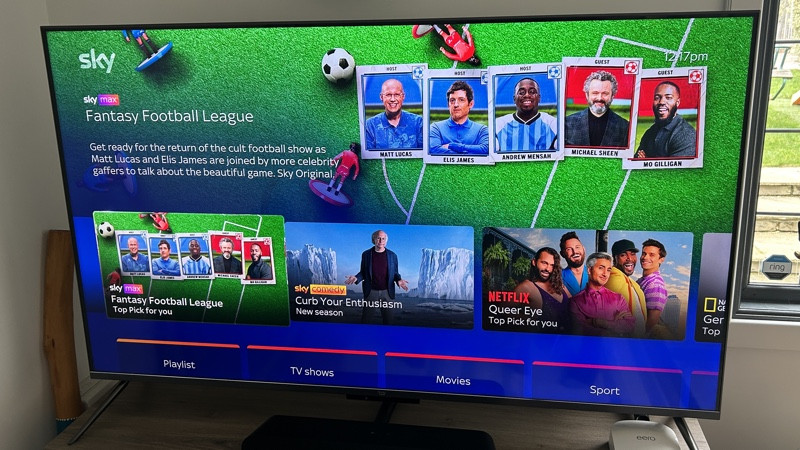
Navigating the UI
Once you’re all setup you’ll be presented with the Sky Stream homepage and revised UI; Sky calls the new onscreen visuals ‘Entertainment OS.’ It’s basically a massive aggregation of all the native and third-party content on offer, much like you’d find on a Fire TV.
Up top, and often presented as a bigger visual takeover, is the Top Picks where you’ll see certain movies and shows highlighted, along with high-profile sporting events that are happening live.
Below that is a rail of tabs you can access to dig deeper – Playlist, TV Shows, Movies, Sport, Kids, Audio, News and more.
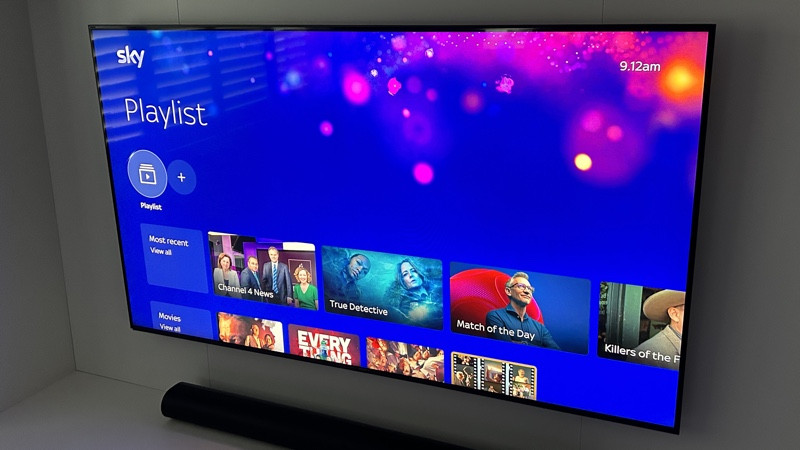
Playlist essentially replaces your planner and you can actually have five different profiles set up here, so as different family members can have their own spaces.
It’s easy to add stuff to the Playlist, with a red plus button on the remote allowing you to ‘bookmark’ shows and movies from whatever screen you are on. All of the content in your Playlist is presented in chronological order, not the stuff most recently watched and no indication of anything that you are half-way through etc.
I’ve found that, unlike the trusty old Planner, we don’t really use Playlist at all; it’s much easier to just search for shows we want to watch – the voice search on Sky Stream is great – and then use the Continue Watching row, which appears a couple of rows below the Playlist.
Continue Watching isn’t perfect though, it’s hit and miss depending on what service you are using. Stuff from Sky direct pretty much always picks up from where you left off, and Netflix and the BBC iPlayer content is pretty reliable too.
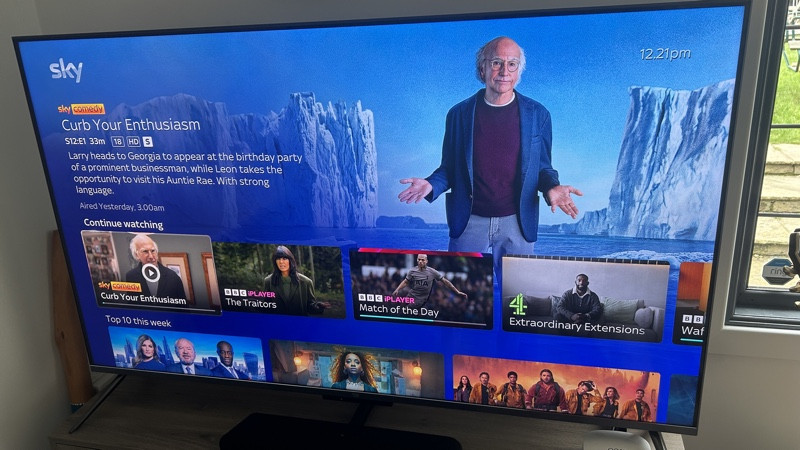
But I’ve had it playback shows from Disney+ a couple of episodes behind where I left off on my iPad and Amazon Prime stuff is all over the place.
It can also become a complete mess quite quickly as there’s no way of cleaning up what’s shown there – so even if you accidentally start streaming something for a few seconds, it appears in the row.
Below the Playlist row is the TV guide and live TV – more on that in a bit – and then below that there’s curated content such as Sky Cinema premiers, the weekly top 10, Sky Store content, themed rows such as Oscar Season and more.
Navigation is fast and smooth, comparable to a recent Apple TV or an Amazon Fire Stick and much, much slicker than using the native apps on my ageing Sony Bravia.
However, some parts of the UI are just plain daft. For example, you get TV shows and movies promoted to you from services that you don’t even subscribe to.
There’s also not full HDMI-CEC, so you can’t use your TVs remote control to navigate it, as you can with the likes of Apple TV; but you can use your Sky remote to turn your TV on/off and adjust the volume.
On that, if you just want to control your TV’s native volume, you probably won’t have an issue. However, throw a soundbar or AV system into the mix and you might run into trouble.

I found I had a HDMI handshake issue with my Sonos Arc. A complete power cycle of everything, combined with turning HDMI control off, got things working as they should but I’m not sure the average (non tech-nerd) user would work this out as quickly.
Everything on the Sky Stream puck is 1080p Full HD by default, you have to change to 2160p UHD in settings.
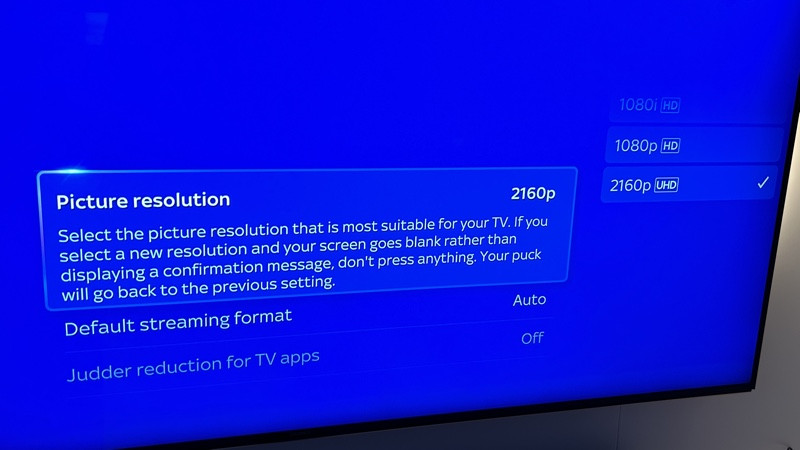
Also, if you don’t use a puck regularly and it’s left powered off or on standby for a long while, the puck will revert back to 1080p – presumably this is because of a lack of EDID messages between the puck and the TV, but it is a bit annoying.
There’s also a UHD ‘smart swap issue’ whereby the change to 4K isn’t reflected in the channel numbers on the TV guide. For example, Sky Sports Main Event doesn’t become the UHD version on 401 immediately – although it can be found in the 900s.
On my main puck, in use in my living room, this swap took a couple of hours and has remained correct ever since. However, in my garden office, the UHD version of Sky Sports Main Event has never hit 401… I presume because of that EDID issue I mentioned
If you pause a show for a long time, or just leave the homescreen on without navigating then a nice screensaver kicks in, advertising various content. Then, after another period of activity, the box will go into standby; the settings for this can be changed in the menu down the bottom.
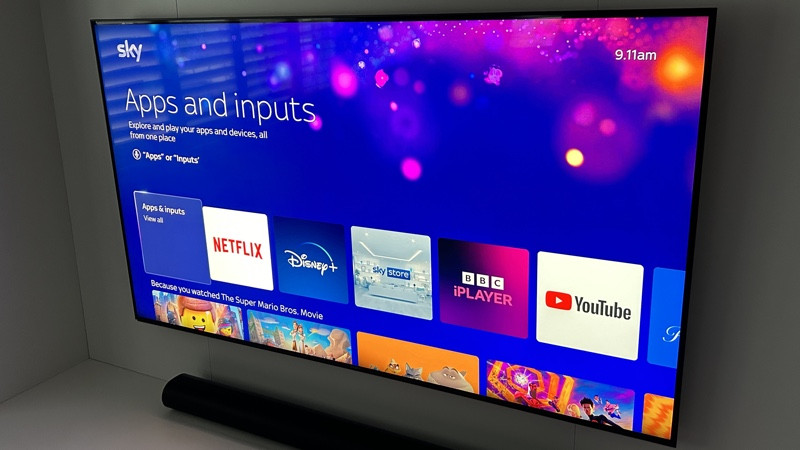
In use
I’ve mentioned the apps a few times and, while Sky Stream hasn’t got the same amount of services as Google TV, Fire TV or Apple TV, all of the main players are present and correct.
Apple TV+, Amazon Prime, Disney+, BBC iPlayer, BBC Sounds, ITV Hub, All4, YouTube, Discovery+, Peacock, Fiit, Paramount Plus, Spotify, Peloton and more are all on offer.
There is the rigmarole of signing into all the relevant streaming services for first time use and, annoyingly, sign-ins don’t sync across devices, so you have to sign in to everything multiple times, depending on how many pucks and Glass TVs that you opt for. At least the most common email domains are preset for usernames, so it makes the process a bit quicker and many apps use a quick QR code method too.
When it comes to live TV, and this was one of my major worries being a big sports viewer, it’s not actually live at all.
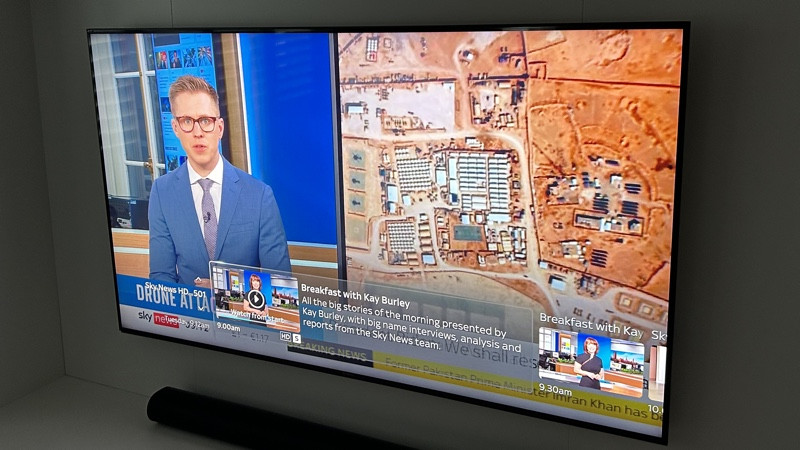
Technically, no TV is live as that would be impossible. Sky Q users would have probably already noticed that their 4K channels are a couple of seconds behind the HD ones. This is particularly noticeable during big football matches where a cheer can be heard on the street a couple of second before you see the goal.
However, that delay is 2-3 seconds at most… on Sky Stream I clocked a delay of around 33 seconds. That result was pretty consistent across different channels, on different days. I’m on 1Gig internet don’t forget, so it’s not a speed issue; that’s just how long it takes to buffer and present the stream.
Once you get your head around this it’s… fine. Sure, for World Cup games I might revert back to traditional BBC or ITV broadcasts when England are playing, but on the whole you pretty much forget that half a minute(ish) delay even exists.
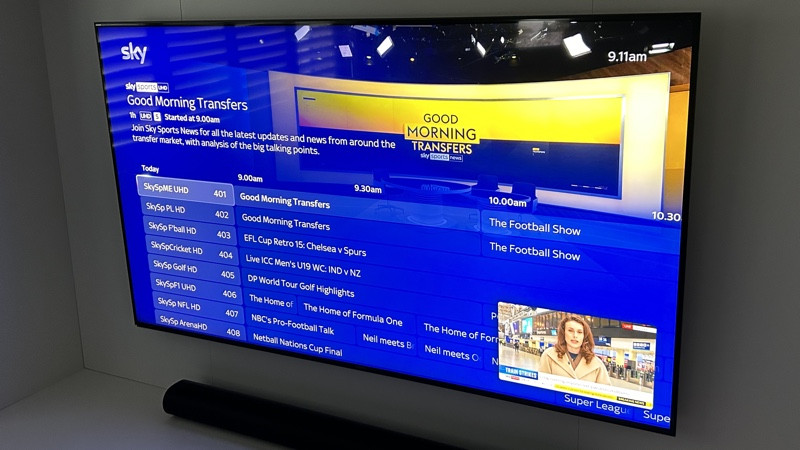
And you can browse live TV just like you could before on Q, albeit with a much slicker looking TV Guide, and there’s the added bonus of being able to restart pretty much an TV show that’s being shown.
Sky’s native content is pretty instantaneous for this, the likes of the BBC iPlayer and All4 sometimes have a delay of 15-20 minutes once a live broadcast has begun before you can stream it from the start. This isn’t Sky’s doing, they rely on the app makers themselves and their specific streaming apps to present content.
A lot of the channel numbers are the same as they were on Sky Q but it’s worth noting that you aren’t really watching a broadcast, you’re watching a stream. So, even on live TV, you’ll get popped out to the likes of the iPlayer or ITVX to watch terrestrial TV.
Video and audio quality
Whatever you do watch, the Sky Stream pucks and the Glass TVs will stream in the highest possible format, depending on what the app makers are offering up and what your TV can handle.
The pucks themselves are all capable of 4K (Dolby Vision, HDR10, HLG) and Dolby Atmos.
It really is superb quality when you get a 4K stream singing and dancing in its best quality and even the regular Sky 4K and HD broadcasts are a big step up from what’s on offer with Q through a dish; although it’s worth mentioning that there’s actually no Dolby Vision for Sky content yet, for that you’ll need to stream from Netflix, Apple TV and the like.
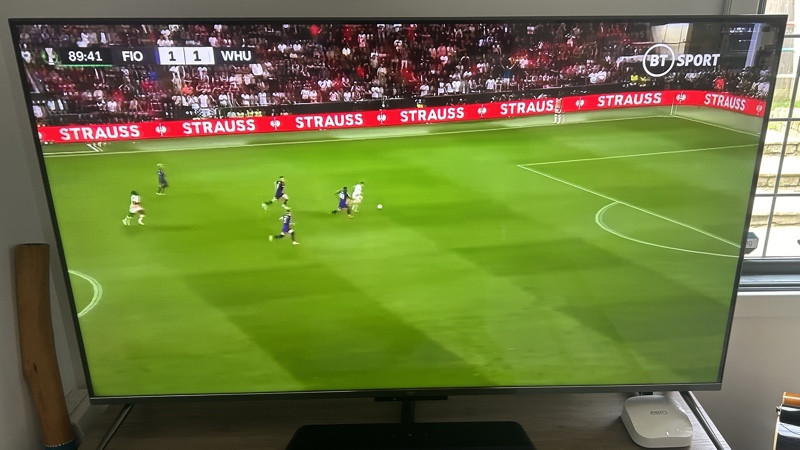
However, all of this superb streaming quality doesn’t come without a few ‘quirks’.
For example, I’ve had issues with the Apple TV’s app when it comes to 4K and, looking at Sky’s forums, so have a lot of other people too.
Sometimes it streams from Apple TV in HDR, Dolby Vision, and sometimes not. A reboot normally sorts it when it’s not playing ball, but then it goes back to ‘normal’ 4K a few days later.
I don’t have this issue with Netflix or Prime, so I presume it’s a bitrate / memory issue between the app and the Stream’s RAM.
There’s also a 4K Issue with the box going into standby when starting stream from some apps. The menus and apps all appear fine but the moment you push play the screen goes blank with the TV saying there is no input detected.
This was a major problem for me when using Sky Stream with my Philips Hue Sync Box, which technically supports Dolby Vision passthrough. I’ve since killed the Sync Box from my setup and had no 4K app crashes, but be aware this issue does exist with a range of TVs too, so maybe check what your TV is capable of, in terms of the latest UHD standards, before buying.
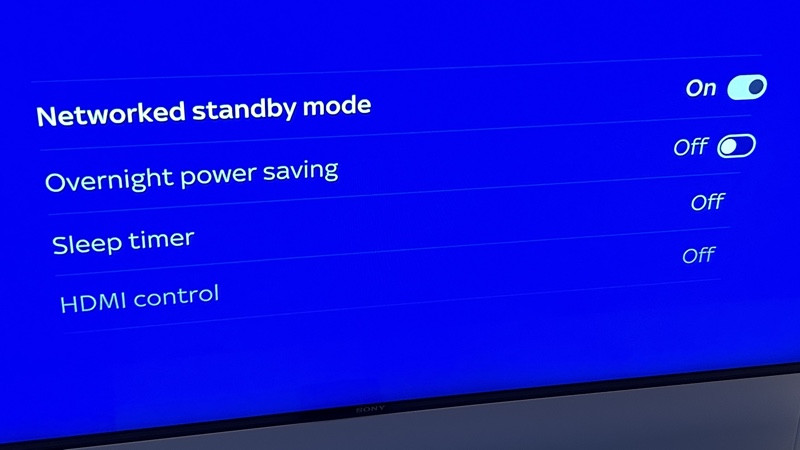
Another bug I found is that after the box enters auto sleep, when you push the power button you get the load up graphic but then just does an infinite ‘Please wait’ and you have to turn the puck off and on again.
I found that turning off HDMI Control and Overnight Power Saving settings sorted this.
Packages available
The Whole Home subscription (£12 monthly) technically covers up to six Stream pucks and three Glass televisions but there’s a currently a four box limit and you’ll have to pay around £35 per box (although you never own them). But it’s nice you don’t have to pay per screen monthly.
What you will have to pay for, monthly, is the range of channels and apps you want. Stuff like Sky Sports and Sky Cinema is an extra premium on top of the regular Entertainment package and, aside from Netflix, you’ll still have to have separate agreements with the other premium streaming services.
Packages range massively depending on what you want, as was and still is the case with Sky Q and all Sky systems that came before it.
Those prices are constantly changing and Sky does a huge range of bundles that throw in stuff like broadband and mobile contracts into the mix so your best bet is to take a look at the latest deals here.
Like Sky Q, you’ll pay extra for 4K and Dolby Atmos (£6 a month) and, this one is a bit cheeky I think: it’s also an extra £5 a month to get ad-skipping thrown in too.
On Netflix, it’s easy enough to just merge your existing Netflix account to a Sky Entertainment package, but if you want 4K on Netflix, you’ll have to pay the extra £8 a month to get to Netflix’s top tier.
Final thoughts
Sky Stream is the future, there’s no doubt about that, and while I was worried about being somewhat of an early adopter, the big issues with Glass all seem to be sorted after a couple of years in the market and the Stream pucks are pretty solid. They’re not perfect and there are some software and UI issues that need addressing but the quality of the package as a whole is impressive. I ditched the dish and I urge you to do the same.
How we test
When we publish our reviews, you can rest assured that they are the result of “living with” long term tests.
Streaming boxes usually live within a smart home ecosystem, or a range of products that – supposedly – all work in harmony. Therefore, it’s impossible to use a connected device for a week and deliver a verdict.
Because we’re testing kit all day, everyday, we know what matters and how a particular device compares to alternatives that you might also be considering.
Our reviews are comprehensive, objective and fair and, of course, we are never paid directly to review a device.
Read our review process to learn more.
FAQS
Does Sky Stream support 4K Dolby Vision?
Yes, you’ll get UHD Dolby Vision through apps like Apple TV, Prime and Netflix.
Do you have to have Sky Broadband with Sky Stream?
No, you can use an broadband ISP you want – but you’ll need at least a 10Mbps speed, with 25-30Mbps recommended for 4K streaming.
Can you upgrade from Sky Q to Sky Stream?
Switching from Sky Q or Sky+ to Sky Stream is straightforward. Your current Sky Q service will remain active until you activate Sky Stream and you’ll get a 30 day testing period to make sure it works for you.