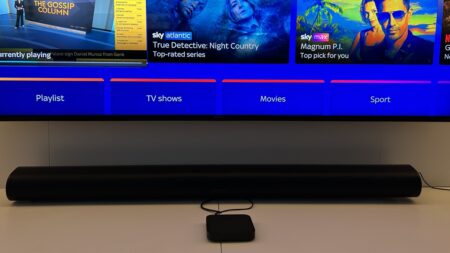There's another stick in the game and it's one of the best
The new 2020 Chromecast model takes the flexible "casting" experience and adds an easy to use smart TV platform - Google TV. With Google Assistant voice control built into the top-notch remote and Google's superb search capabilities thrown in, this is a genuine rival to the Amazon Fire TV Stick and the Roku range. With 4K HDR streaming (Dolby Vision, HDR10+) and Dolby Atmos compatibility, it's got all the features you need. Plus, if you subscribe to YouTube TV you'll love the integration of live TV into the interface, something none of the other streaming devices offer. No gaming options, minimal storage, and some lag are issues we'd like to see fixed, but overall this is an excellent option for all your streaming needs.
Pros
- Great remote
- Excellent YouTube TV integration
- Superb search/recs
- Intuitive interface
Cons
- Limited Live TV Options
- Small storage
- Remote eats batteries
In the five years since I cut the cord, the perfect streaming device has been elusive.
The interface on Amazon’s Fire TV is frustrating to use and full of ads; my husband won’t touch the Apple TV remote – its touchy trackpad and slippery style drive him nuts; a regular Chromecast is a non-starter in a household with children; and our default solution – an Xbox with a dedicated media remote – helped with family harmony but had no useful content search options.
Enter the Chromecast with Google TV. Taking everything that was great about the Chromecast – wide app-compatibility, excellent voice control, and supreme ease of use – and adding a physical remote and TV interface for a more traditional TV viewing experience, the new Chromecast is as close to a perfect streaming device as you can find right now. Plus, it’s a decent smart home controller, too
Read this: The best streaming sticks
Guide: What is Google TV?
At £59.99, the new Chromecast is a genuine rival to the likes of the Amazon Fire TV Stick and the popular Roku devices.
It’s cheaper than the Chromecast Ultra, still streams in 4K HDR10+ and offers all the Dolbys (Vision, Audio, Atmos, Digital +) on supported apps, putting it on par with the likes of Roku’s Streaming Stick Plus and Amazon’s Fire TV Stick 4K both for price and capability.
It’s also a lot less expensive than the Apple TV 4K, which does boast a built-in Ethernet port and much more storage (the Chromecast only offers 8GB). It also doubles as a gaming console (for Apple Arcade), which the Chromecast doesn’t for Google’s Stadia (although Google says support is coming next year).
We’ve been using the Chromecast with Google TV for two months now and while it is definitely taking over as our cord-cutting household’s streaming stick of choice, there are some issues.
Read on for our full review.

Chromecast with Google TV: Design
While the new Chromecast is a complete redesign of the original Chromecast on the inside, on the outside it looks remarkably similar. Google’s fast burgeoning penchant for pastels being the notable exception.
The dongle resembles the regular Chromecast in shape and design, just a little more oblong and sporting a more subdued, matte plastic. It also connects to your TVs HDMI port with an HDMI output at the end of a short cable, and to power via a USB-C port and USB cable and plug (it has to be plugged into an outlet).
Rival: Roku Express 4K review
The big change is the color – no boring black here. Instead you can pick from Snow (white), Sunrise (pink), and Sky (blue).
The color is a bit odd behind a TV where everything else is black and likely always will be, but it’s going to be hidden so why not let the Google design team have some fun?
Where the color does come into play is on the minimalist matching remote. No matter which color you opt for, it’s going to be a lot easier to find this pretty pastel thing in the dark, black hole of your couch.

Overall, the remote is nicely designed. Small, but not too small, slim, but not so thin it’ll disappear forever between the cushions. It has a nice substantial feel, fitting comfortably in your palm.
It is a tad slippery, and the buttons are easily pressed so when you sit on it it will change the channel, but Google didn’t try and reinvent the scroll wheel here and it all works very well.
You get a circular, four-way directional pad with a selection button in the center at the top. You use this to scroll through menus, fast forward and rewind, and select. A Back, Home and Mute button are below, then two dedicated buttons for YouTube services and Netflix (thankfully not garish logos, just text). A power and input selection button finishes things off.
As well as controlling power and inputs, this can also control volume and the two volume buttons are on the side, which takes a bit of getting used to but makes sense eventually.
Everything is satisfyingly clicky and spaced apart enough to easily feel for them in the dark (it’s not backlit). Handily the remote uses both IR and HDMI-CEC, so you can control your TV power and volume, and most any connected audio devices such as soundbars.

There is also a dedicated Google Assistant button just below the directional pad, which has a contrasting color from the rest of the remote for quicker visual recognition. It’s also more rounded than the other buttons to help you find it in the dark.
This activates the built-in microphone to summon Google’s Assistant, which can load any requested content for you, control smart home devices, and do most everything Google Assistant can do in a phone or speaker (it can’t set timers, though).
It takes advantage of its big screen too, showing you the forecast when you ask for the weather, or a map if you ask for the nearest pizza joint.

Chromecast with Google TV: Setup
Setting up the Chromecast is superbly simple, assuming you have a Google account and the Google Home app downloaded onto your smartphone or tablet.
Insert the HDMI port into your TV and power up the Chromecast by plugging the included USB-C power cable and power brick into an outlet (you can’t power it via a USB port on your TV as has been possible with older Chromecasts).
When it’s up and running pop the included (and matching) AAA batteries into the remote and the Chromecast will pair with it automatically and then automatically recognize the TV it is in and program itself to control the power and volume.

If any of this doesn’t work you can set it up in the Settings on the device, where you can also add other accessories such as a soundbar or surround sound system.
This is done by scrolling through a list of manufacturers though, and as the one we were using – the BluSound Pulse – wasn’t listed, we couldn’t control it with the Chromecast remote.
Chromecast built-in: Your essential guide to Google Casting
The TV then shows you a QR code to scan with the Google Home app on your phone. If you are signed in there, it will do all the heavy lifting of connecting the Chromecast to your account, your Wi-Fi, and set up voice match and other Google Assistant features for you.
You can also connect Bluetooth devices to the Chromecast – including Bluetooth headphones (in case you want to listen to TV while not disturbing others in the house). If you want to hardwire it a $19.99 a power/Ethernet adapter is available from the Google store.
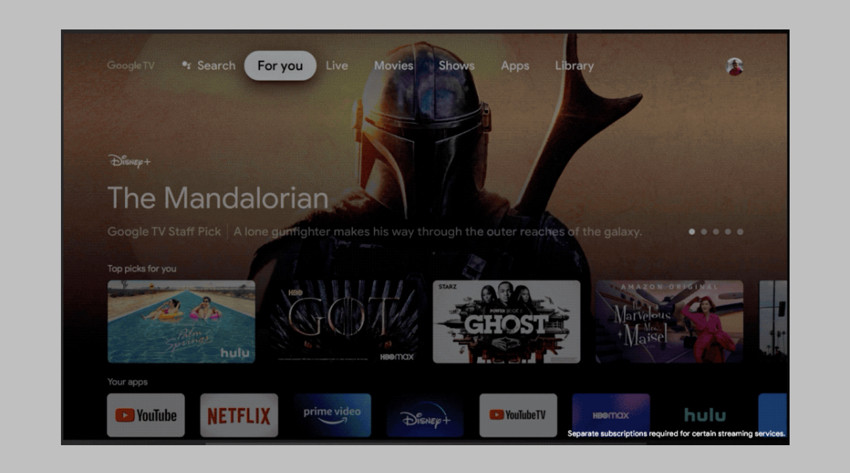
Chromecast with Google TV: Features
The new Chromecast is a regular Chromecast, so you can do all the stuff you’re used to using a Chromecast for – transfer your TV shows, movies, and YouTube videos from your smartphone, computer or tablet to the big screen from any app that supports Casting, or directly from your browser when using Chrome.
You can also set up Ambient Mode to play a slideshow of your Google photos or curated artwork when you’re not watching the tube. Plus, you can ask Google Assistant on your Nest Mini or other Chromecast-enabled speaker to play music through the TV, stream Netflix, watch a YouTube video, all that fun, handsfree, phone-free stuff.
What’s new is Google TV. A version of Android TV, with apps like Netflix, Prime Video, Disney+, HBO Max, Peacock, and even Apple TV (coming early next year), Google TV turns the Chromecast from a simple receiver into seriously smart streaming device in its own right.
Google TV offers an interface for all your smart streaming apps, plus integration with Google Assistant – which is built into the new Chromecast remote. So, you no longer need to rely on your phone to cast your content, instead you can browse on your big TV screen through any of your connected apps.
And it works really well. It combines the usability of Amazon’s Fire TV interface (minus the incessant ads), with the smarts of the Apple TV’s aggregation and search capability across all your apps (minus Siri). It’s the best of all worlds.
The Google TV layout is intuitive and useful, opening on a For You tab where you get personalized suggestions from across your subscriptions, organized and based on what Google thinks you’d want to watch.
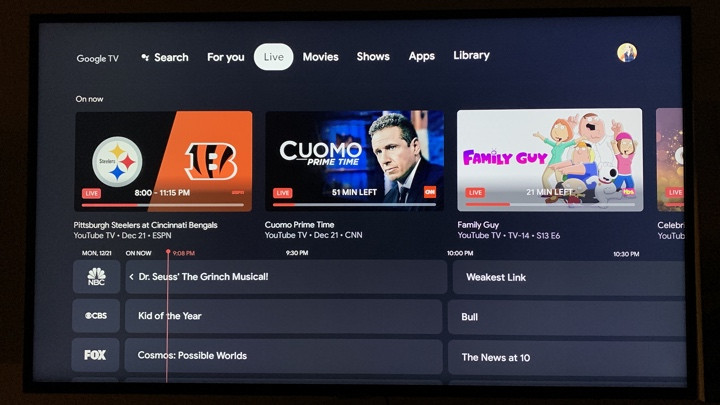
In addition, if you subscribe to YouTube TV you get a dedicated Live tab, which takes you to a cable-like program guide. It only works with YouTube TV for now, but Google says the API for the Live TV tab is available to other services and that it’s already working with SlingTV on an integration.
There’s also your standard Movies, Shows, and Apps tabs – which are self-explanatory, plus a Library tab. Here you’ll find your YouTube TV DVR lineup, your Watchlist (where any bookmarked films and TV shows appear), and any movies you’ve bought from Google. This is a long, scrollable list however, with no sorting option, so if you have a large library it can get tedious.
We didn’t find ourselves using the menu tabs much at all though, as the Home screen/For You tab gets you easy access to pretty much everything. While there’s no customization option here there is a lot on offer.
It starts with a Hero selection of 4 or 5 movies Google thinks you might want to watch, then is followed with rows similar to the FireTV layout. The first being Top Picks For You then Your Apps (your most used streaming apps), Trending on Google (movies and shows that are popular on the search engine).
Next is a Continue Watching row, but this currently only seems to pull from YouTube TV and Netflix, so if you were watching a show on Hulu it won’t be here. Then there’s an On Now row if you have a Live TV subscription, which offers up shows currently airing it thinks you might want to watch.
Finally, a From Your Watchlist row rounds out the specific personalization, but it’s followed by endless rows of more content organized by changing categories such as Oscar Winning, Dramas, Most Searched For Holiday Movies, and so on.
The Google TV platform will roll out to other devices according to Google, including on Sony TVs, and other Android TV OS partners. It will also show up as a new Google TV app, which is already on some Android mobile devices in the U.S., as an update to the Google Play Movies & TV app.

Chromecast with Google TV: Performance and everyday use
The new Chromecast performed brilliantly in our testing, especially considering we were using it entirely over Wi-Fi when all our other streaming services are hardwired.
The picture quality was clear and detailed, sound was superb on the BluSound soundbar we had hooked up (it supports HDMI pass-through of Dolby audio content), and the remote control and voice search really make the whole experience superior to any other system we’ve used so far.
We did have a few times when bandwidth caused some artefacting issues, but that’s an internet issue not a device problem (you can buy a power/Ethernet adapter for it).
Occasionally, hitting the back button or home button to get to the Home Screen resulted in a delay as Google repopulated the Home screen, which was a bit frustrating, and there were a number of occasions when the audio was out of sync – if we exited the app and reconnected it usually resolved itself.
What makes this device particularly good is the combination of the Google TV interface and Google Assistant voice control. The layout is by far my favorite of the three big streaming platforms I’ve tested, in large part due to the integration of YouTube TV.
Most streaming boxes are designed around static content, and live TV has to be accessed through an app, but the integration of live channels here is easy to use and means you don’t have to jump back and forth fiddling with inputs and multiple remotes.
The search function is – not surprisingly considering this is Google – another stand out feature. It searches across all your installed apps (you can choose which ones it uses), and marks which service each result is on, displaying a lock under the results if you have to pay extra or sign in to a service to watch.
Read this: Android TV ultimate guide
The recommendations algorithm is very good, also searching across all your apps, and it quickly learned the types of shows we were interested in and served up a lot of interesting options we hadn’t come across. An admirable feat in a household with as varied tastes in content as ours. For some reason though, once you watch a movie it doesn’t immediately leave your Home screen. Especially if it’s a recent release (which makes me think there’s some promotional element here).
Google Assistant works reliably, and while Alexa and Siri offer voice control through their remotes as well, we found the Google Assistant experience to be smoother, more responsive, and much more accurate. In fact we used voice for pretty much every interaction, bar volume and power (although you can).
My husband got very used to just sitting down, grabbing the remote and saying “Turn on NBC” and having the Chromecast bring up live TV on You Tube TV in seconds, not something you can do with any of the other platforms.

Google Assistant also works well for browsing. For example, if you ask it to search for “Movies with Hugh Grant” it surfaces multiple lists, starting with Popular Movies with Hugh Grant, Movies on Netflix, then followed by categories – romantic, comedies etc. In comparison, Siri on Apple TV brings up a nebulous menu with a few options that quickly disappears and you can’t return to without repeating the query, and Alexa on FireTV only shows you options on Prime Video.
You can also search by genre or topic saying things like “Find sports movies,” or “Find medical dramas.” A request like “Show me Kitchen Remodel shows” also brought up relevant results from YouTube. We really like that the results also show the “Other Ways to Watch” that may be on offer (if it’s available on multiple platforms) and that the trailer will play automatically while your deciding
The biggest downside we found is there is no true multi-user option. While you can add more Google accounts to the device, only the main account gets the recommendations on the Home screen.
Read this: Roku devices compared
Google has also integrated some smart home control into the new Chromecast. You can pull up live feeds from your compatible connected cameras – I was able to test it with a Nest Cam IQ and an Arlo. However, the interface isn’t great as the control panel takes up half the screen and blocks your view of the feed. You can use Google Assistant to do other common smart home tasks too, such as adjust the thermostat, turn on the lights and lock the door. This worked pretty reliably, although the assistant here is clearly designed to prioritize content and smart home requests sometimes returned a list of shows rather than the action.
The new Chromecast doesn’t have gaming options like Apple TV or Fire TVs yet, and although Google says Stadia support is coming, there’s only 8GB of storage on the device, of which just over 4GB is available for apps. I downloaded maybe 10 apps and have only 1.6GB remaining.
The other issue we’ve found is that the remote eats through batteries, In the two months I’ve been using it I’ve had to replace the batteries twice, but they’re standard AAAs.