A discreet smart lock with lots of features but few integrations
The technology in the Level Touch lock is very impressive, but you're paying a lot of money for the privilege of not looking like you have a smart door lock. We're not really sure it's worth it. In terms of features, this lock ticks all the boxes for multiple ways to get into your house (except the lack of a keypad), and its integration with HomeKit gives you even more options, plus adds the ability to lock and unlock when you're away from home. At this price however, we'd like to see a few more customization options and more smart home integrations.
Pros
- Gorgeous design
- Auto unlock
- Touch to unlock
- HomeKit compatible
- Easy installation
Cons
- Very expensive
- Out-of-home control needs Homekit hub
- No keypad option
- No Alexa or Google integration
- No notifications
Insanely useful and a must for all smart homes, smart locks let you take complete control of access to your home – no more keys under the flowerpot.
But they’re also big, bulky, and largely unattractive, requiring some form of massive plastic housing on the inside of your door where the batteries and other bits of tech are crammed in.
The Level Touch smart lock changes all this. A complete deadbolt replacement, this smart lock looks like any regular lock, and unlike any other smart lock, it has a small, svelte thumb-turn on the inside.
All the smarts – including the battery – are inside the bolt itself. Genius.
Following on from the company’s first product – the Level Bolt (which replaced just the interior portion of your lock letting you keep your existing door hardware) – the Level Touch ups the smarts by adding a capacitive key housing, which you can just touch to unlock.
Level also offers proximity auto-unlocking, plus you can use a regular key, and one of two included keycards. There’s no keypad option, however.
The lock works over Bluetooth with any smartphone, add in an iPhone and Apple HomeKit Hub and you can control it remotely when away from home, or with your voice using Siri, pitting it against high-end smart locks from the likes of August, Schlage and Kwikset.
It’s significantly more expensive, however, by over $100. But it’s the only HomeKit-enabled lock to offer a touch-to-open feature.
So, is it worth spending $330 for smart tech that doesn’t look like smart tech? And does the Level Touch do a decent job at controlling your front door?
Read on for our full review.

Level Touch: Design & installation
While the Level Bolt used your existing door hardware so you literally didn’t see anything smart, the Level Touch has a style of its own. Albeit an unobtrusive one, designed to blend into any existing door hardware setup.
The exterior key housing comes in four colors (satin chrome, satin nickel, polished brass and matte black) and looks not dissimilar to a standard key housing. It fit right in with the satin nickel Schlage door set on our front door.
Alternative: Lockly Vision review
The only hint that this is something different is the matte white on the front of the key housing (which presumably is related to the NFC keycards you can use to tap to unlock – two are included and you can buy packs of 4 for $20).
The thumb-turn on the inside of the door looks just like a standard one, although slightly more elegant as the design obscures the screw holes.

The interior part – where all the brains are – also looks a lot like a regular deadbolt, only it’s two separate pieces, the part which the key housing passes through and the bolt portion, which is where the 3-volt CR2 battery lives. These come together once you install the lock.
Installation was an absolute breeze. One of the simplest complete deadbolt replacement locks I’ve ever installed.
Newer, simpler: Yale Linus Smart Lock review
Remove your old lock, pop the Level Touch bolt into the door (it has an adjustable backset that fits both 2 ⅜” and 2 ¾” profiles), then slide the circular portion into the door hole and onto the bolt, tightening the connection with the included screw.

Next, pop the front and back portions of the housing onto the bolt and attach with the provided screws (you’ll need to use a paperclip or similar to get the paddle off the thumb-turn to access the holes for the screws).
Finally, install the strike plate. Really simple. Took about 5 minutes.
We did run into a bit of bother because our door is older and not in great shape so the alignment of the strike plate and the bolt isn’t perfect. This hasn’t been an issue with other smart door locks but did cause some jamming in our testing. If you have a newer door this won’t be an issue.

To activate the lock you unscrew the cap of the bolt and insert the included CR2 battery. Screw it back on and you hear a chirp as the lock comes alive.
From here you’ll need to download the Level Touch app (iOS or Android), sign up and search for the lock. It uses Bluetooth to connect.
Smart lock verdict: Eufy Smart Lock Touch & WiFi review
If you want to add it to Apple’s HomeKit scan the code on the instruction manual. (There’s no Alexa or Google Home compatibility, or any other smart home integrations beyond Apple’s).

Level Touch: Features
The key features for a door lock in our experience are: multiple ways to access your door, remote access, and shareable keys. All this means no-one is ever left out in the cold.
The Level Touch has six – count them – six ways to unlock it.
- A key
- A Level keycard (NFC)
- The Level app
- Automatic unlock (opens when your phone enters Bluetooth range)
- Touch to unlock (your phone has to be on you)
- Voice (using Siri on an iPhone or Apple Watch)
The only option missing is a keypad – which would rather ruin the whole ultra-minimal design aesthetic, but which is – in our experience – the most reliable form of access.
You can also easily lock the door with just a touch (no need to have your phone on you), with your voice by asking Siri, or set it to auto lock after a certain amount of time.
Unfortunately, you have to choose between auto-unlock and touch to unlock – you can’t have both features enabled at the same time.

You can “send” digital keys to people from the app and give them access for a pre-set period of time with “Passes” – a link that can be shared over text message or email. They do need to download the Level app.
Alternatively, you can hand out NFC key cards, which can be revoked at anytime through the app. You also get a log in the app of who opened the door and when, if they used one of these methods.
Finally, to unlock and lock Level remotely you to have an Apple HomeKit hub and an iPhone, meaning this really isn’t a smart lock for Android fans.
Adding the lock to HomeKit also gets you additional features like voice control with Siri and the option to include the lock in HomeKit Automations and Scenes – such as a Good Night Scene that shuts off your connected lights, locks the door, and lowers your thermostat.
Other neat automations you can do with HomeKit include locking the door when the last person leaves, or having lights turn on when the door is unlocked.

Level Touch: In use
Level Touch aims for simplicity in all things, but this does end up leaving it feeling a bit undercooked.
There’s no fiddly Wi-Fi bridge to set up and without the drain of Wi-Fi the battery should last an entire year. But this means unless you have or buy a HomeKit hub (starting at $99) you can’t control the lock from outside your home.
The app is super streamlined and simple to use. There are no endless menus or multiple features to pick through. But it’s also really bare bones.
The simple Home Screen is taken up largely by a photo of a random (very cool) house, which you can’t customize. And all the functions are crammed into the bottom third of the screen.
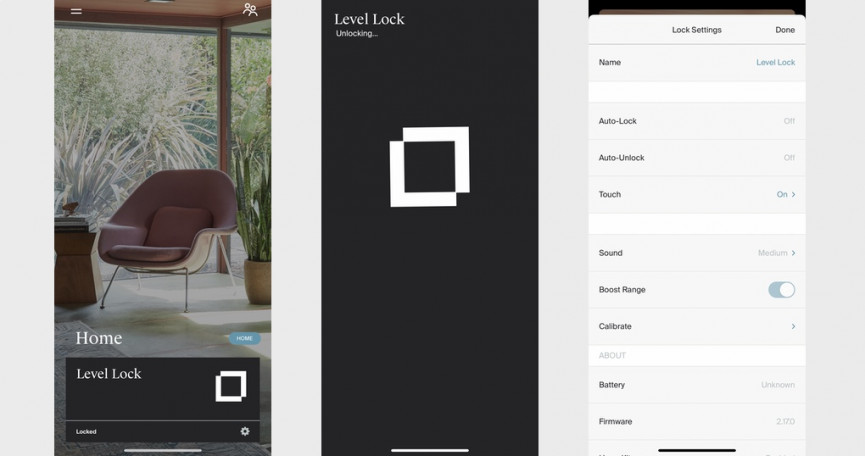
Here, you tap the Level logo to lock or unlock, which takes you to a large action screen. You can also click an arrow to see a log of the door activity, and tap the settings gear to turn on features and see details like battery life.
At the top is a menu button for Account/Profile settings and one for sharing options and that’s pretty much it.
We did find the app to be a bit unresponsive. Pairing the NFC cards was tricky, with it warning you to place them correctly but giving no indication as to what the placement is.
The option to calibrate the door lock in the app was unresponsive 3 out of the 5 times we tried to use it, and the other two times never completed the calibration.
Also, the Level app has no notification options – you don’t get alerts if the door is locked or unlocked (although it shows in the log). If you connect to HomeKit you can get alerts.
In terms of everyday use, the auto-unlock feature was our favorite method of unlocking the Level Touch, and it worked reliably and quickly, unlocking while we were a few steps away from the front door (it works over Bluetooth and the range is about 40 feet).
Compared to the August Wifi Smart Lock that also has this feature it was a lot quicker.

As we mentioned you can’t have touch-to-unlock and auto-unlock enabled at the same time and we opted for auto unlock as we found the touch feature to be less reliable. It worked maybe 85% of the time, which is a decent percentage but that 15% is frustrating when you are trying to get in your house.
The main reason for this is that the lock will not unlock if you haven’t gone more than 600 feet since you locked it. This is really annoying if you have to run back in the house because you forgot something.
Level says this is a security feature but we’d like the option to be able to turn this off. The lock also can’t be unlocked by touch when you are in your home. Again for security. But this is an issue if you are inside asleep and your partner comes home and tries to unlock the door.
The keycards are a neat idea but a bit tiresome. You have to hold them on the lock for at least 6 seconds, and they didn’t always work, timing out completely after a few tries.





