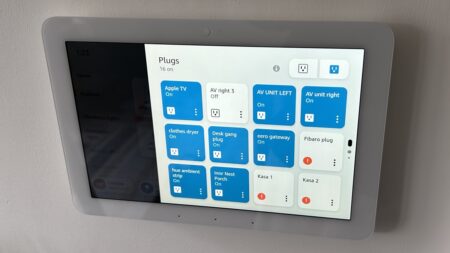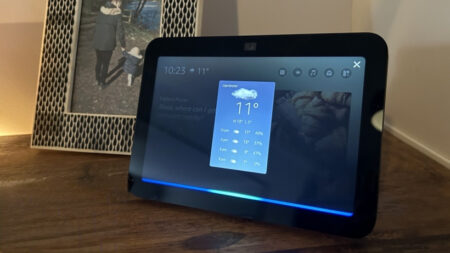Our verdict on the first alarm clock powered by Google Assistant
The first Google Assistant smart alarm clock achieves exactly what it sets out to do, and that's both an achievement and a limitation. At the end of the day, this is still just an alarm clock that's designed to sit on your bedside table. And though there's a couple of neat design quirks - like tapping to stop the alarm and a USB charger for your phone – that will endear it to some, those with other Assistant-compatible devices may be left wanting more smart display features. It's also better priced and better at its job than the ageing Amazon Echo Spot, though whether this remains true against the upcoming Amazon Echo Dot 5 remains to be seen.
Pros
- Excellent alarm clock
- Neat design with no camera
- Decent price
Cons
- No Google Photos support
- Limited features for some
- Low-level sound quality
When Lenovo arrived at CES earlier this year, it previewed a new kind of smart display – not one for the kitchen, but one for your bedside table. Now on sale, the Lenovo Smart Clock is the first Google Assistant-powered alarm clock we’ve seen, offering all the simplicity of your regular alarm but with some of the added features you’ve come to expect from your smart speaker.
Will it remain a one-of-a-kind device for long? Well, we suspect not, even though Lenovo has told us that Google (with whom it worked closely to produce this device) doesn’t currently have plans to offer a smart alarm clock of its own. And with a price tag of £79.99, the Lenovo Smart Clock is also the cheapest smart display money can buy – at least until the Echo Show 5 launches and sits around the same price point.
Essential reading: Full guide to Google Assistant
But with some features taken away here, is your money better off being placed into a standard Google Home, or towards a more rounded member of the Google Smart Display family? We’ve had the new alarm clock wake us up for around a week now – here’s our full verdict on the design, features and sound performance.
Lenovo Smart Clock: Design

First things first, this is an alarm that looks great on the bedside table. The 80mm x 113.88mm x 80mm size means it doesn’t take up too much room, and the 4-inch 480 x 800 LCD screen is crisp enough for pretty much everything this clock has to offer.
It’s also the third member of the company’s connected home family, after the 8-inch and 10-inch Lenovo Smart Displays launched last year, though it brings with it quite a different look and feel. The woody, curved back is gone, replaced with a Home-esque grey knit fabric – almost like Google had this planned as their own alarm clock before passing it along to Lenovo, hey.
New entry: Lenovo Smart Display 7 review
Already panicking at the thought of trying to find another plug socket for the Smart Clock to sit on your table? Well, handily, you can just replace your phone’s plug and use the clock’s built-in USB cable to power your phone from there. Located on the back, too, is a switch to turn the microphone off – a plus – and there’s no camera to worry about, either. A big plus.

(On the back there’s the power socket, mute switch for the mic and a USB port)
We’ll come to the actual quality of the speaker below, but built into that chunky back section is a 1.5-inch speaker with 3W output and two passive radiators. For a device of this size, it’s not bad, and you can alter the sound either through the plus and minus buttons on top or through the Assistant.
Essential reading: Google Nest Hub Max review
Pretty much, though, this is your regular smart alarm clock look, but a little smarter. So, the light of the screen will dim and brighten based on its surroundings, thanks to the ambient light sensor, and you can even tap the top of the device to snooze or stop the alarm in the morning. They’re little touches that actually make a big difference to this feeling like a standard alarm clock, and not just a smart display in smaller clothing. It’d be good if it could also go wire-free, sure, but that’s not a deal-breaker, for us.
Lenovo Smart Clock: Features

The Smart Clock runs on the same Android Things platform as its sibling smart displays, but things have been stripped back slightly. On one hand, this makes sense – it doesn’t undercut its own devices too badly, this way. However, for some, and particularly (we think) for those who are used to other Smart Displays, what’s on offer probably won’t feel like enough.
Smarter, bassier, fonder of walls: Google Nest Mini review
Home View, for example, is something that’s been changed specifically for the Clock. No longer can you see all your smart devices in one easy glance, with a swipe-down from the top now showing you your alarms, a quick-start to your morning routine and a quick-jump into your music. A pop-up will appear below with, say, your smart lights, but the best way to control your home is very much through the voice and not the screen with the Smart Clock.
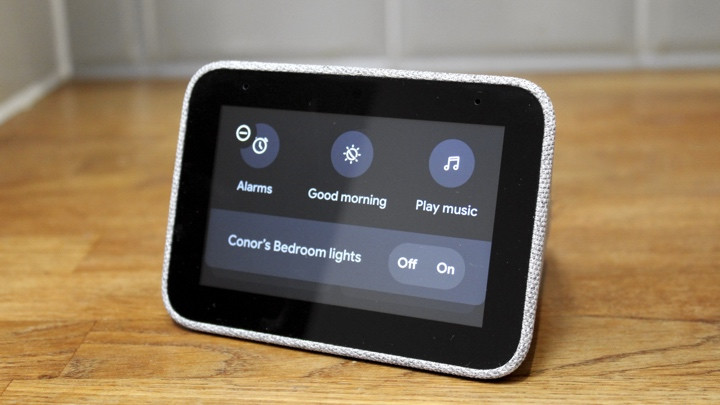
Changing faces is simple enough, echoing a little of what Wear OS – Google’s smartwatch platform – lets you do, and enabling you to swipe through and customise them on the spot with different widgets. It’s nice and neat, but it’s also missing a fairly obvious inclusion here – your photos. These are one of the strongest aspects of the smart display family, and being unable to pull in some nice landscape shots to sit on your bedside table – you know, a typical place to keep a photo frame – feels like a bit of a miss.
Read next: The top Google Assistant commands
As is the way you control the ambient light sensor, which is really easy to overlook. This, as we mentioned above, is how the device automatically knows when to brighten/dim – perfect for the bedroom. However, instead of being a controllable setting inside menus, you have to tap on the sun icon in the brightness indicator you bring up by swiping from the bottom.
Since, when you bring this sliding scale up, your focus is on the 1-10 brightness levels, it isn’t at all clear you can tap the sun icon to change this mode. However, when it does work, it’s great. And it makes waking up to the alarm through Google’s new Gentle Wake feature (which gradually brightens the screen in the half-hour before your alarm blares) really work.
The smart alarms themselves, not to gloss over them, are also pretty good. They’re easy to set, you can include them in routines and, well, they wake you up. We’re a little disappointed in the variations of tones – at the moment there’s only default options to wake you up – though Lenovo did hint that support for Spotify alarms may come further down the line.
Buying guide: The best smart speakers with displays
The Clock can’t play videos from the likes of YouTube, call people on Duo or guide you with recipes, either, though, to us, this actually makes sense; we probably don’t need another screen in the bedroom distracting us in the morning and evening. And, yes, it may make the display’s use feel minimal (though you can watch live feeds from your Nest camera, with third-party support to come), but it’s important to keep in mind here that you’re buying a smart clock, not a smart display.
In fact, the only time we really found ourselves playing with the screen is when navigating through new alarms, controlling music or changing the clock face. We were mainly found using it for what it’s designed for – looking at the time and being woken up by it – and nothing more.
As we say, for some, having what is essentially a Google Home Mini with some visual feedback (albeit at a more expensive rate) will be an ideal addition to the bedroom. Just don’t expect the world here – even, you know, if you can pretty much access it through the power of Google Assistant, which is as great as ever here in answering queries and controlling the home.
Lenovo Smart Clock: Sound

As we alluded to up top, this is a device that packs a relatively decent punch for its size. However, just because that’s true doesn’t mean it necessarily sounds good. It sounds bad, obviously – and though it can definitely go louder than the Google Home Mini, it’s probably not as balanced or great to listen to at higher levels.
Still, if you’re just going to use the speaker to play the radio while you get ready for work, or to play some lo-fi beats before bed, it’s good enough to get by. For the money, you can buy a better bluetooth speaker, or the Google Home, but they don’t come with the nice alarm features and design we’ve outlined above.
Read this: Best devices that work with Google Assistant
If you’re wondering, all the same music and radio services you’re used to with the Google Assistant are available here. So, Spotify, TuneIn, Google Play Music, Deezer, YouTube Music and more. They all integrate pretty well and having the visual feedback is friendlier than on a screen-less speaker.