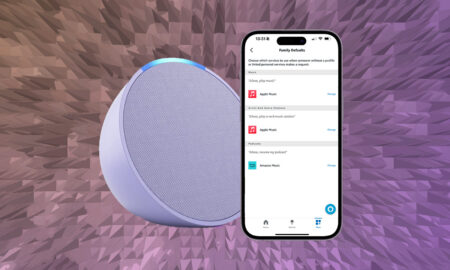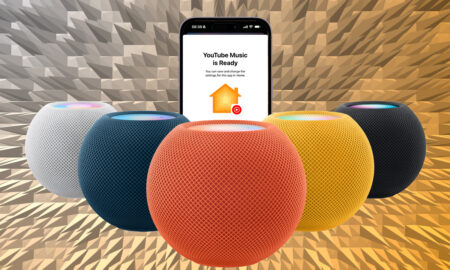This Assistant feature allows you to play walkie-talkie
If you’ve got several Google Assistant speakers dotted around the house – such as a Google Nest Mini upstairs and a Nest Hub in the living room – you can use them to communicate within the house.
Read on to find out what you can and can’t do when using broadcast to create a personal intercom system.
How to use Google Home as an intercom
Through the Broadcast feature, you can send a message from a speaker or your phone to all other speakers, and then await any replies.
For example, if your flatmate or partner broadcasts that dinner’s ready, you can send an audio message (and transcription) back to say you’re coming – that’s then sent to the phone of the person who made the Broadcast. Subsequent replies only play on the speaker you responded from.
If you have a Smart Display, rather than a regular smart speaker, such as the Google Nest Hub, there will be a Reply function when it receives a Broadcast.
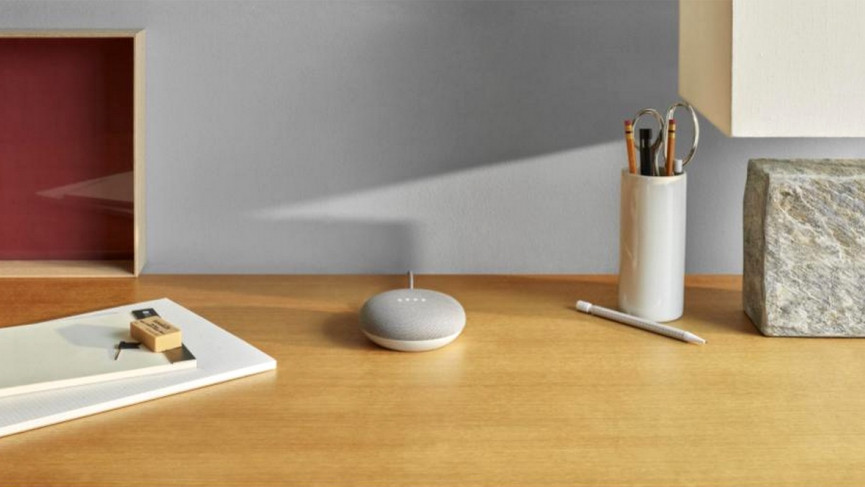
How to broadcast using Google Assistant
There’s not much extra you need to set up to start broadcasting – most of it will have been set up when you went through the initial setup.
You just need two or more Google Home speakers on the same Wi-Fi network, as well as someone’s Google account signed in on each of them.
Oh, and they can’t be set to Downtime via Digital Wellbeing, or else it won’t play the message. Anyone, including guests, can do a broadcast.
When you do a broadcast, though, it’s worth noting that it will play on all speakers that are signed into the same Google account as the speaker you’re speaking into – except the one you’re speaking into, of course.
You can also broadcast from Google Assistant on your phone, whether that’s an Android or iPhone – just make sure you have both the Assistant and Home apps downloaded and set up, and that do not disturb is off.
Google Broadcast commands to try
If you just want to use your Google Home as a PA system, there are a few ways you can do it.
- Hey Google, broadcast that breakfast is ready.
- Hey Google, shout breakfast is ready.
- Hey Google, tell everyone breakfast is ready.
- Hey Google, announce breakfast is ready.
Google also has a few suggestions on what you could use its Broadcast feature for. For some reason, if you use these exact phrases, the message also broadcasts on the speaker you’re broadcasting from.
- OK Google, broadcast wake up everyone.
- OK Google, shout it’s time for dinner.
- OK Google, tell everyone it’s time to leave.
- OK Google, announce I’m home.
- OK Google, shout sleep time.
- OK Google, tell everyone the show is about to start.
- OK Google, broadcast I’ll be home soon (from Google Assistant on your mobile).
More Google Assistant how-to guides
- How to change the Google Assistant voice
- How to set up Google Home parental controls
- How to get the most out of Google Assistant Actions
- How to make voice calls on Google Home smart speakers
- How to set up multi-room audio with Google Home and Chromecast
- How to control Sonos with Google Assistant
- How to use Google Home as a smart alarm clock
- How to use Voice Match for multiple user profiles on Google Home
- How to view and delete Google Assistant recordings